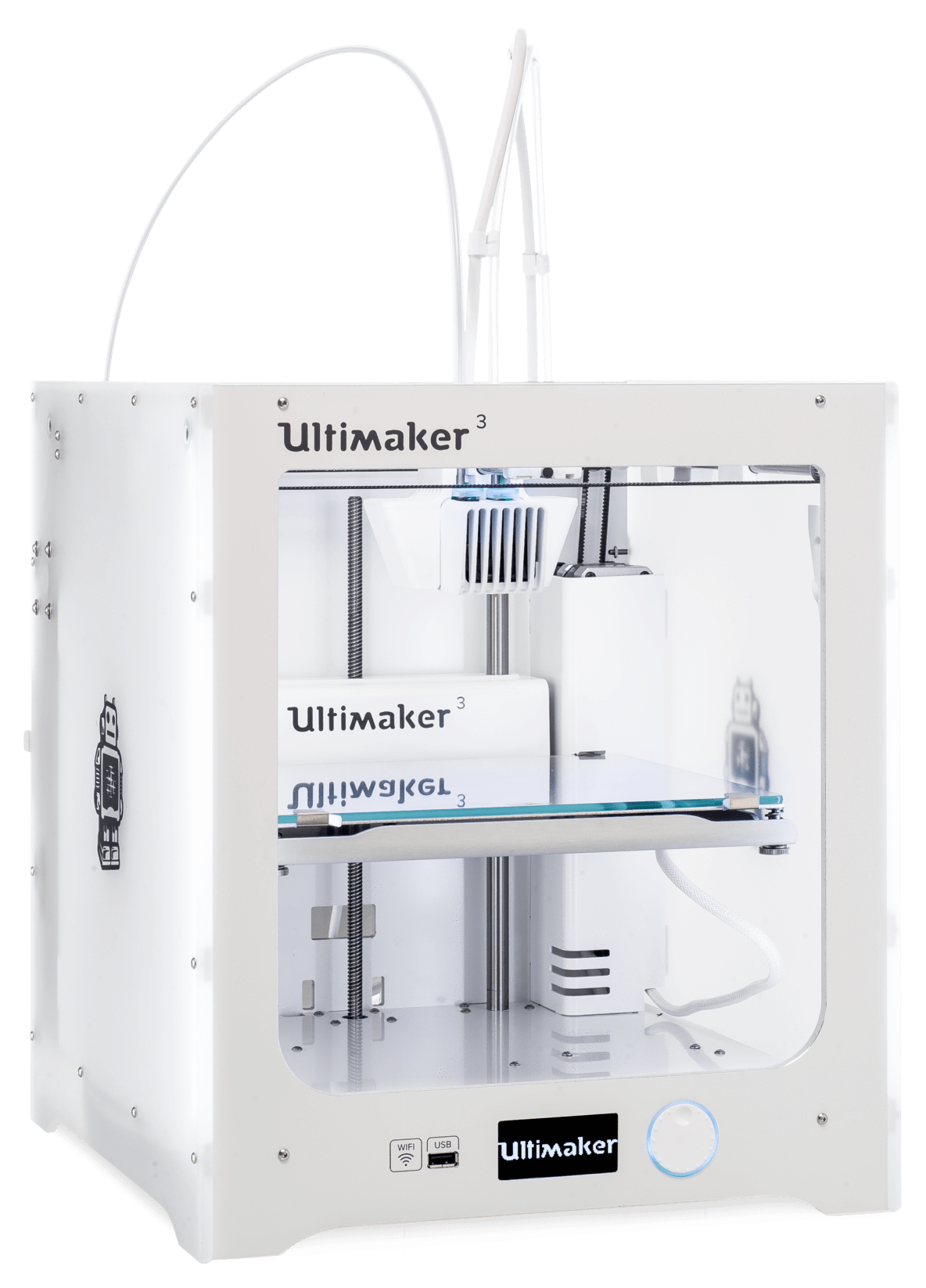Digital technologies/3D printing/3D printing- Beginner: Difference between revisions
mNo edit summary |
|||
| Line 73: | Line 73: | ||
===Build Plate (CAUTION: HOT!)=== | ===Build Plate (CAUTION: HOT!)=== | ||
The build surface is where the printed part is placed on. On most of the Makerspace printers the build plate is heated to 60°C (and can go as high as 110°C) during printing, so exercise caution around it. The plate can be raised or lowered while the printer is idle by going to Maintenance→Advanced→Raise/Lower Build Plate | The build surface is where the printed part is placed on. On most of the Makerspace printers the build plate is heated to 60°C (and can go as high as 110°C) during printing, so exercise caution around it. The plate can be raised or lowered while the printer is idle by going to Maintenance→Advanced→Raise/Lower Build Plate. | ||
===Filament Spool=== | ===Filament Spool=== | ||
The filament spool can be found attached to the back of the printer. | The filament spool can be found attached to the back of the printer. The spool is essentially a filament roll. As the printer uses up the filament, the spool unrolls. Before printing, it is a good habit to check filament levels on the printer. You may find steps for replacing the filament [[Digital technologies/3D printing/3D printing- Intermediate|in the intermediate page]]. | ||
==[[Digital technologies/3D printing/3D printing- Beginner/3D printing in our Makerspace|3D printing in our Makerspace]]== | ==[[Digital technologies/3D printing/3D printing- Beginner/3D printing in our Makerspace|3D printing in our Makerspace]]== | ||
At the uOttawa Makerspace we have several different types (brands) of printers. When printing you will encounter either the Ultimaker, MakerBot, or Dremel. In general, the processes are similar. | At the uOttawa Makerspace we have several different types (brands) of printers. When printing you will encounter either the Ultimaker, MakerBot, or Dremel. In general, the processes are similar. | ||
| Line 174: | Line 174: | ||
|- | |- | ||
|Warping | |Warping | ||
|Not enough/too much model base surface contact to the print bed | |||
|Use a brim or a raft (adhesion)<sup>*</sup> | |Use a brim or a raft (adhesion)<sup>*</sup> | ||
|- | |- | ||
| rowspan="2" |Bad adhesion | | rowspan="2" |Bad adhesion | ||
|Not enough/too much model base surface contact to the print bed | |||
|Use a brim or a raft (adhesion) | |Use a brim or a raft (adhesion) | ||
|- | |- | ||
| Line 187: | Line 188: | ||
|Replace filament spool | |Replace filament spool | ||
|- | |- | ||
|Filament clog | |||
| | |Keep in mind that it is uncommon that this is the actual cause of lack of extrusion. Ask a Makerspace employee to assist with further diagnosis | ||
|- | |- | ||
| rowspan="3" |Underextrusion | | rowspan="3" |Underextrusion | ||
|The forwarding mechanism (gearbox) ground through the filament | |The forwarding mechanism (gearbox) ground through the filament | ||
|Move the filament out of the forwarding mechanism. Use the change material feature to speed up the removal. While the mechanism is whirring to remove the material, pull slightly on the filament, at the back of the printer for the mechanism to grab. Break the filament clean off at the section where the filament was ground, clean up the end by cutting it off. Re-forward the material into the printer, making sure the right material is chosen in the menu. | |Move the filament out of the forwarding mechanism. Use the change material feature to speed up the removal. While the mechanism is whirring to remove the material, pull slightly on the filament, at the back of the printer for the mechanism to grab. Break the filament clean off at the section where the filament was ground, clean up the end by cutting it off. Re-forward the material into the printer, making sure the right material is chosen in the menu. | ||
| Line 198: | Line 197: | ||
|Wet filament | |Wet filament | ||
|Remove wet section of the filament (0.25 to 0.5m length) and re-load | |Remove wet section of the filament (0.25 to 0.5m length) and re-load | ||
|- | |||
|Filament clog | |||
|Keep in mind that it is uncommon that this is the actual cause of lack of extrusion. Ask a Makerspace employee to assist with further diagnosis | |||
|- | |- | ||
|Print not level | |Print not level | ||
Revision as of 15:59, 13 August 2021
3D printing is an additive manufacturing process which creates a three-dimensional object from a digital model. At the uOttawa Makerspace, we use FDM (fused deposition modeling) which works by slicing the model into layers and then printing one layer on top of the other. The type of printer, and the options that are fitted to the printer, determine the capabilities in terms of accuracy, speed, and complexity a printer is capable of. The printer extruder and nozzle combination will dictate what materials the printer is capable of using. Multiple extrusion heads enable for different materials to be used during the same print and are common on more commercially-targeted products but can also be fitted to high-end personal-use models. This can enable a printer to use weaker (or even dissolvable) support material for easy removal, or the ability to add colour schemes to a print for aesthetic purposes. Heated build plates are fairly common, and are used to improve the quality of prints by reducing the heat stress placed on a component during printing and cooling. In addition, many printers are open source projects, enabling users to edit the printer’s software, and even use it to build their own printer. The material most commonly used in the Makerspace is a type of plastic known as PLA (Polylactic acid). This plastic is used for 3D printing because of its relatively low melting point and very low shrinkage rate. While the Makerspace owns a variety of FDM printer models, this beginner page will focus on the Ultimaker 2+ which is the main model of printer used.
Which 3D printers do we have?
The following are the printers available for use at the Makerspace.
| Slicer | Cura |
|---|---|
| Build Volume | 223 × 223 × 205 mm |
| Compatible materials | PLA, ABS, Flexible |
| Minimum Layer Height | 0.06 mm |
| Heated Build Plate | Yes |
| More Information | [{{{moreInformation}}} Ultimaker 2+] |
| Slicer | Cura |
|---|---|
| Build Volume | 215 × 215 × 200 mm |
| Compatible materials | PLA, PVA, Flexible |
| Minimum Layer Height | 0.02 mm |
| Heated Build Plate | Yes |
| More Information | [{{{moreInformation}}} Ultimaker 3] |
| Slicer | MakerBot Print |
|---|---|
| Build Volume | 285 × 153 × 155 mm |
| Compatible materials | PLA |
| Minimum Layer Height | 0.1 mm |
| Heated Build Plate | No |
| More Information | [{{{moreInformation}}} MakerBot Replicator 2] |
| Slicer | DigiLab 3D |
|---|---|
| Build Volume | 230 × 150 × 140 mm |
| Compatible materials | PLA |
| Minimum Layer Height | 0.1 mm |
| Heated Build Plate | No |
| More Information | [{{{moreInformation}}} Dremel 3D20] |
| Slicer | ideaMaker |
|---|---|
| Build Volume | 305 × 305 × 605 mm |
| Compatible materials | PLA, ABS, PVA, Flexible |
| Minimum Layer Height | 0.01 mm |
| Heated Build Plate | Yes |
| More Information | [{{{moreInformation}}} Raise3D N2 Plus] |
| Slicer | Eiger |
|---|---|
| Build Volume | 320 × 132 × 154 mm |
| Compatible materials | Nylon, Onyx, Carbon Fiber, Fiberglass, Kevlar |
| Minimum Layer Height | 0.1 mm |
| Heated Build Plate | No |
| More Information | [{{{moreInformation}}} Markforged Mark Two] |
How do FDM Printers Work?
Fused deposition modelling (FDM) printers extrude melted material through a nozzle. As this happens, the nozzle is moved along a predetermined toolpath (a set of spatial coordinates), laying the extruded material on existing surfaces along the way. The toolpath is generated from CAD models in a software called a slicer software, named thus given that it slices 3D models in thin 2D layers which when stacked reform the original model.
FDM Printer Components
Extruder and Nozzle (CAUTION: HOT!)
The extruder heats and pulls partially melted filament into the nozzle. During a print, the extruder and nozzle will heat up to over 210°C, so exercise caution around it. The location of the printer nozzle and extruder is controlled on an axis system (typically) made up of belts and gears. This assembly can be moved while the printer is idle by gently pulling on the extruder/nozzle assembly, being careful as parts of this assembly can be extremely hot even after a print has finished. If the printer is printing, or has recently been printing, the motors will still be engaged. Set the printer to idle and wait a few minutes, or power off the machine to disengage the motor lock.
Build Plate (CAUTION: HOT!)
The build surface is where the printed part is placed on. On most of the Makerspace printers the build plate is heated to 60°C (and can go as high as 110°C) during printing, so exercise caution around it. The plate can be raised or lowered while the printer is idle by going to Maintenance→Advanced→Raise/Lower Build Plate.
Filament Spool
The filament spool can be found attached to the back of the printer. The spool is essentially a filament roll. As the printer uses up the filament, the spool unrolls. Before printing, it is a good habit to check filament levels on the printer. You may find steps for replacing the filament in the intermediate page.
3D printing in our Makerspace
At the uOttawa Makerspace we have several different types (brands) of printers. When printing you will encounter either the Ultimaker, MakerBot, or Dremel. In general, the processes are similar.
Get a 3D model
There are many ways to create or find a 3D model. If you want to browse through a library, Thingiverse or Youmagine. These sites are a great way to inspire yourself. If you are more of a do it yourself type of person there are several programs you can try.
If you are a beginner, try Tinkercad. This is a browser based 3D design application that is very simple to learn. For more information check out this handy guide. If you need something a little more advanced, you can use Solidworks, AutoCAD, Fusion360 or any other 3D modeling software.
Save or download the model as an .stl
What is an .stl file? It is a stereolithography file format. This type of file uses a web of polygons to describe a 3D object. It is this easiest and the default file type with most of 3D printing software.
In Tinkercad, click on Export a new window will pop up and then select .STL
In Solidworks, click File-> Save as. A new window will appear. Choose the file type .stl.
Slicers
Open Model
Your .stl file contains a set of triangles in 3D space. If you send this to a 3D printer, it will not know what to do. A slicer “slices” the 3D object into layers and then generates machine code. Different printers work better with different slicers. The slicers need to be downloaded onto your computer. However, all our computers have all the software for each of our printers.
Send the code to the printer
The Ultimaker = Cura
- Open file in Cura
- Select the settings you want for your print. (For more information about printer settings and other things you can do in this porgram click here)
- Save to file. Make sure you are saving to the SD card
Start the print
Starting your print is very simple. Simply save your file to an SD card and click print.
Ultimaker
- Save your file to an SD card. Any size SD card will work.
- Walk over to the printer and insert the card into the SD card slot located on the front of the printer.
- Turn on printer. There is an on/off switch located at the left hand side of the Ultimaker. This is also a good time to make sure that there is filament loaded into the printer.
- Using the knob, select print. To “select” you simply press on the knob. This will take you to the SD card page, scroll through the files and select yours. Usually the most recent files are found at the bottom of the list. Selecting the file, should start your print.
Choosing your Slicer Settings as a Beginner
Since the Ultimakers are the most frequently used printers at the Makerspace, this article will be focused on the use of the "Cura" slicer, specifically Cura version 4.x.x. While this article may be specific to Cura, the software is based on an open source engine, so the same principles and settings should carry over to any slicer. This article will also focus only on the beginner "Recommended" settings interface.
Choose your 3D Printer
After installing Cura, you will be prompted to select your model of 3D printer. If you are printing at the Makerspace, this means you must select the Ultimaker 2+ or the Ultimaker 3 from the "Add a non-networked printer" window. Once selected, your Cura window should now display a visual representation of the interior available print volume.
Load your 3D Model
Once the correct 3D printer has been selected, load your model (.stl or .obj file) into Cura. This can be done by either dragging the file and dropping it into the Cura window, by clicking File -> Open Files (Ctrl+O), or by clicking the "Folder shaped" icon.
Choose your Layer Height
Under the "Print settings" window, you will notice a slider referred to as "Profiles - Default", with numbers ranging from 0.06 to 0.6. The numbers refer to the layer height (sometimes referred to as "resolution") in millimeters, which is the vertical (Z-axis) height of each layer of plastic the printer lays down. The lower the layer height, the longer it will take to print, but the vertical quality (slopes) will be better. If your model lacks any slopes or curves running vertically, lower layer height numbers will only take longer to print, without adding any major improvements in quality.
Weigh the pros and cons for your specific model, decide on what layer height you want to use, and click on the slider which layer height you want to print in. In most cases, 0.15mm layer heights should be a good balance of speed and quality.
Choose your Infill Percentage
To save on material, rather than completely fill a print a solid part with plastic, 3D printers will print what is called an "infill". Infills are usually by default a grid-like pattern that gives a 3D printed part rigidity and density. The "Infill (%)" slider allows you to select how dense (in percentage) the grid pattern inside the model will be, 0% being completely hollow, and 100% being completely solid. The higher the infill percentage, the stronger your part will be, but the longer it'll take to print.
It is a common misconception that 100% is always the best solution to creating a strong part. While 100% infill will create the strongest possible part, the ratio between printing time and part strength worsens as you increase the infill density, especially after approximately 60%. Selecting 100% is therefore often a waste of time and material in comparison to lower infills.[1]
In other words, if your part will not be facing any mechanical strain, we recommend you select an infill percentage between 5-20%. If high strains are expected and thus strength is required, use 60% at the very most.
Supports
Support towers are columns of printed material (usually the same material as your printed model), designed to add support to any "un-printable areas" during the printing process. The support towers are designed to be "easy to remove" once the print has finished (you may find that this isn't always the case however), and for many models it may be necessary to enable supports in order to ensure successful printing. Once your print is completed, you will have to remove the support material with your hands, or with tweezers if necessary.
Ideally, you would have designed your model to have as little overhangs or suspended parts as possible, though sometimes that will be unavoidable. By clicking the "Support" check box on Cura will have the software automatically generate support towers to any areas of your print that the software determines as a "challenging area" (overhangs, parts suspended mid-air etc...). If you are unsure whether your model needs supports, keep the box checked to be safe.
Adhesion
You'll notice that this box is checked by default. In the context of the "Recommended Settings" window on Cura, "Adhesion" refers to an outer thin "brim" of plastic printed around the model (there are different types of adhesion, which will be explained in-depth in the advanced article). This brim is to ensure that the part stays in place during the printing process. The brim of plastic should peel off very easily, so it is extremely beneficial and there are almost no downsides to having this setting enabled. As a beginner, we recommend that you keep this box checked.
Simulating a Slice
Simulating a slice can be a valuable tool, saving you time and money. Once a model is sliced, most software have a preview function that will simulate the final print.
When to Use Supports?


Supports are one of the most significant contributors of the quality of your print, for better or worse. Since 3D printers cannot defy gravity, most models with any geometry suspended in mid-air will require some form of support structure to ensure a successful print. However, since support structures will make contact with your model, surface scars will form at these points of contact, and enabling supports for a print that does not require them will lead to worse quality for no benefit. Using supports when they aren't necessary also leads to wasted plastic, and more time wasted removing them afterwards. Thus, being able to recognize when supports AREN'T required, and knowing what settings to use if they ARE required are essential skills for a 3D printing enthusiast!
Overhangs
Imagine 3D printing the capital letter "T" in an upright orientation. This would be referred to as an "overhang," as a portion of the "T" overhangs from either the left or right sides of the letter. Since the 3D printer isn't capable of laying down flat and even layers of plastic in midair, this print would most likely fail or result in "stringy" quality on the overhanging surfaces. A "T-Overhang" would be an example of an overhang that would require the use of supports.
However, not all overhangs require supports, imagine 3D printing the capital letter "Y" in an upright orientation. This would also be referred to as an overhang, since the top of the "Y" will overhang from either the left or right sides. One may think because of the overhangs, supports would be required, however, printing the "Y" without any supports would result in a successful print. Since the overhanging portions of the "Y" gradually slope upwards, and the 3D printers operate on a layer-by-layer basis, each layer of the "overhanging portion" will be supported by the previous layer. These overhanging portions are often described with the term "overhang angle", and an overhang angle of less than 45° is usually safe to print without supports. Since the "T" has an overhang angle of 90° with the vertical, it would be considered unsafe to print without supports.
Therefore, when designing models for 3D printing, avoid "T" style overhangs, and use overhanging angles of 45° (or less) as much as possible. If you're printing a model with overhangs, try to re-orient it to minimize the amount of "T" style overhangs. For example, orienting the letter "T" so that it lays flat on the bed ensures that supports will not be required.
Bridges
Bridges are overhanging sections that are supported by two or more model sections (e.g.: the middle section of an H is a bridge). It can be possible to print bridges without the use of supports, though one should take care to optimize their printer settings (lower temperature, higher fan speed, etc.) to limit drool. Tuning a printer or adapting a slice for bridging demands a deep understanding of the fundamentals, and such, these will only be discussed in a more advanced 3D printing learning module.
Removing Supports
Removal of supports can also determine if one wants to use them. In prints using larger nozzle sizes (hotter nozzle, higher material flow), supports might be firmly fused to the model being printed. In such cases, removing supports might be extremely difficult. However, when using optimal settings, supports will be easy to remove. They typically break off with little effort. A pair of small long nose pliers can also come in very handy when removing supports.
Troubleshooting a failing print
Many things can go wrong when 3D printing. Thankfully, using recommended settings should always work well, and such, diagnosing a failing print is fairly easy. The following are a set of issues, possible causes, as well as potential fixes.
| Issue (symptom) | Possible Cause (diagnosis) | Potential Fix (cure) |
|---|---|---|
| Warping | Not enough/too much model base surface contact to the print bed | Use a brim or a raft (adhesion)* |
| Bad adhesion | Not enough/too much model base surface contact to the print bed | Use a brim or a raft (adhesion) |
| Uneven print bed/Bed too far from nozzle at initial layer | Relevel the buildplate | |
| No extrusion | No filament | Replace filament spool |
| Filament clog | Keep in mind that it is uncommon that this is the actual cause of lack of extrusion. Ask a Makerspace employee to assist with further diagnosis | |
| Underextrusion | The forwarding mechanism (gearbox) ground through the filament | Move the filament out of the forwarding mechanism. Use the change material feature to speed up the removal. While the mechanism is whirring to remove the material, pull slightly on the filament, at the back of the printer for the mechanism to grab. Break the filament clean off at the section where the filament was ground, clean up the end by cutting it off. Re-forward the material into the printer, making sure the right material is chosen in the menu. |
| Wet filament | Remove wet section of the filament (0.25 to 0.5m length) and re-load | |
| Filament clog | Keep in mind that it is uncommon that this is the actual cause of lack of extrusion. Ask a Makerspace employee to assist with further diagnosis | |
| Print not level | Model not well seated on bed (in slicer) | Use the snap to bed feature in your slicer (when available), add a brim to preview which flat sections are well seated on the bed |
| Drooling | No supports when needed | Add supports |
*Though it may be counterintuitive to increase part base area with a brim when the issue is that the base surface is too large, using a brim permits heat dissipation, reducing warping and making the brim sacrificial if warping does occur regardless (reducing the impact to the part).
What not to print on a 3D printer
3D printers are extremely versatile and wonderful for fast prototyping, but there are things that you should not print on a 3D printer, either because there is a better way to do it, or because the features you are trying to print are simply not going to come out well.
Machine Threads
Machine threads are probably the last thing you want to try to 3D print. The threads are way too small to come out well. Your threads will not look nice, and your screws will not thread in properly. If you really need a machine thread in your design (which is typical of designs), consider using a heat insert (single or double vane depending on the pull-out resistance you're looking for) or an expanding insert for plastic (though expanding inserts might put too much pressure on the part and split it). Inserts might be available in the Makerstore but otherwise are available at the previously linked pages. Make sure to specify the holes in your designs as per the datasheet provided. A design guide is provided in the Advanced CAD modeling for 3D printing page for convenience. Adhering to this design guide will greatly simplify the heat insert installation process.
Electronics Enclosures
We of course have all grow up surrounded by plastics as the main enclosure material. This is not wrong. When enclosing electronics, an insulating material is definitely recommended. Injection molded enclosures are also much more suitable for production runs on products. 3D printed, however, an electronics enclosure can end up being a waste of time. The prints will take ages to complete, and chances are the 8 hours you are allowed for a print at the Makerspace will not be sufficient. Designers should notice that larger electronics enclosures often have large flat sections. Large flat sections are so much easier to laser cut than to 3D print. Consider cutting out large flat sections from your designs are replacing them with a laser cut panels. Otherwise, consider laser cutting the whole enclosure! See the Laser Cutting pages for design resources.
References
- ↑ Alvarez C, Kenny L, Lagos C, Rodrigo F, & Aizpun, Miguel. (2016). Investigating the influence of infill percentage on the mechanical properties of fused deposition modelled ABS parts. Ingeniería e Investigación, 36(3), 110-116. Available online: http://www.scielo.org.co/scielo.php?script=sci_arttext&pid=S0120-56092016000300015