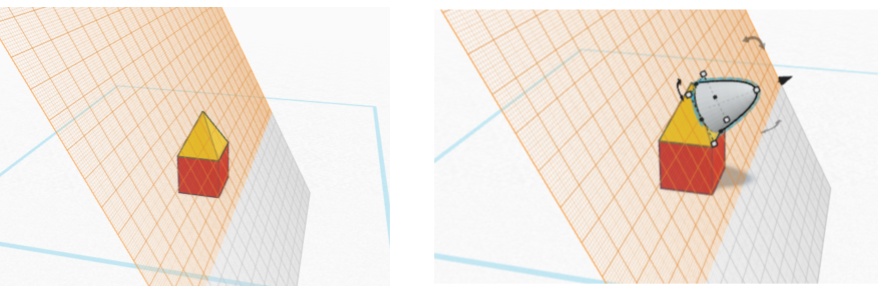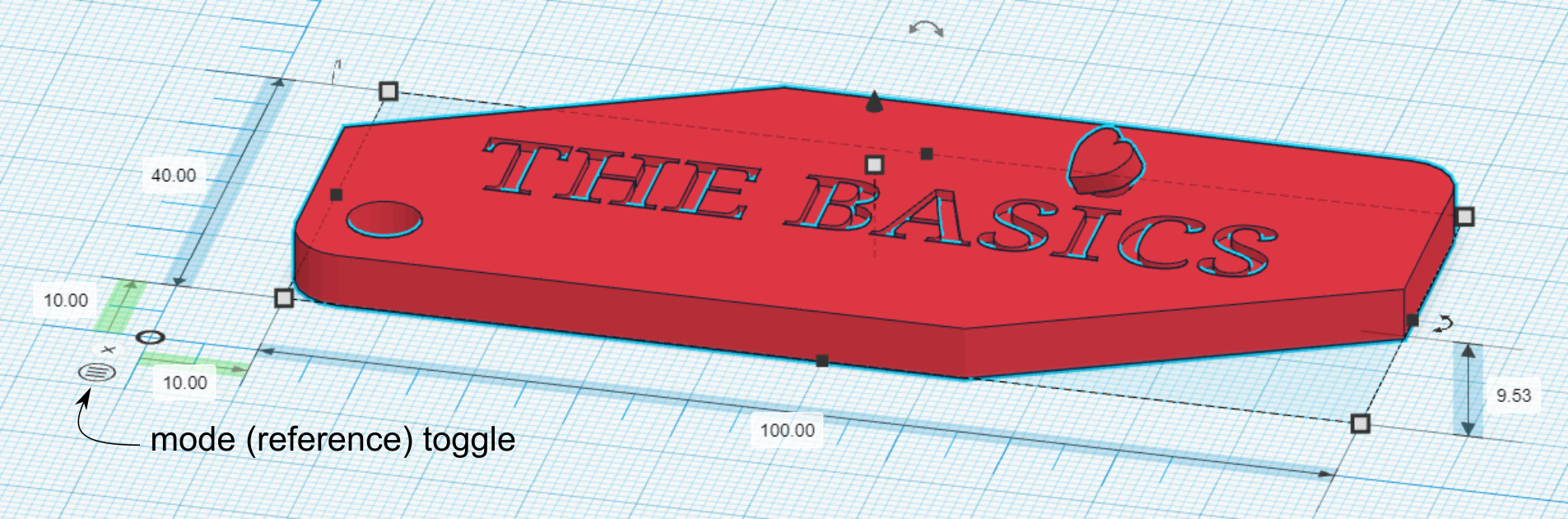Digital technologies/3D printing/3D modeling- Beginner: Difference between revisions
| Line 67: | Line 67: | ||
'''Ruler (R)''' allows for you to easily change the dimensions of the shape. Just place it anywhere on the workplane and the dimensions will appear. Just click on the dimensions and you can change their value. Highlighted in blue are the overall dimensions, in green are the offsets between the shape's endpoint and that of the ruler. The ruler mode can be changed to illustrate the distance to the shape's midplanes as well. | '''Ruler (R)''' allows for you to easily change the dimensions of the shape. Just place it anywhere on the workplane and the dimensions will appear. Just click on the dimensions and you can change their value. Highlighted in blue are the overall dimensions, in green are the offsets between the shape's endpoint and that of the ruler. The ruler mode can be changed to illustrate the distance to the shape's midplanes as well. | ||
[[File:Ruler.png|alt=Illustration of the ruler tool.|frameless|800x800px]] | |||
[[File:Ruler.png|alt=Illustration of the ruler tool.|frameless|800x800px]] | |||
Next to the group button, there is another set of useful tools, '''Align (L)''' and '''Flip (M)'''. | |||
[[File:Align Icon.svg|frameless|100x100px]]<br /> | |||
==[[Digital technologies/3D printing/3D modeling- Beginner/Printing your Design|Printing your Design]]== | ==[[Digital technologies/3D printing/3D modeling- Beginner/Printing your Design|Printing your Design]]== | ||
When you are done, and you want to print your new design, click '''Export''' at the top right corner. | When you are done, and you want to print your new design, click '''Export''' at the top right corner. | ||
Revision as of 18:24, 17 August 2021
Tinkercad is an easy software that allows you to design 3D designs. It is easy to learn and simple to use. We strongly suggest you use this if this is your first time designing in 3D. To begin with, go to tinkercad.com and create an account. We recommend you create an Autodesk account. It's free and if you are a student, you get to have access to a bunch other Autodesk software for free!
TinkerCAD Layout
Splash Page (Designs & Projects)
The TinkerCAD splash page is very simple. On the left, you may switch design categories. This is necessary because TinkerCAD allows design of electronics circuitry and code as well as 3D modeling! For this wiki page, the relevant mode is 3D Design. On the centre of your page, you will find all your designs. It is recommended that you do not forget altogether about the navigation on the left, since chances are that you will want to create a project at some point, that will include all three design categories, for which we recommend you create a project in TinkerCAD, which can hold all design categories. This will help with keeping your workspace organised. The following buttons are useful
- Tinkercad logo: Clicking on the Tinkercad logo with bring you back to the splash page
- LEARN: The LEARN is where you can find tutorials to help you navigate the software a little easier. There are also lessons walking you through basic projects to inspire different ideas and to practice with the software.
- GALLERY: The GALLERY is where you can see projects that other people have made visible to the public, you can copy and modify those designs or inspire yourself from them.
- Create a new design: To create a new design in Tinkercad, sign in and it will lead you to the desktop. Select the Create new design button and this will bring you to a blank workspace.
If you wish to modify a 3D model, click on the model on the main section, and then click 'Tinker this' to access the CAD Modeling page.
CAD Modeling
The design page has quite a few sections and buttons, but it all remains quite straightforward. Refer to the following image for a list of buttons. For some of the buttons, the function is self-explanatory. If you are unsure what a button does, it is likely that the function is explained in the next sections.

Create a New Design
When you click “Create a new design" in the splash page, you are brought to a new window with a blue, gridded, base workplane (as illustrated in the sction above0. Think of the base workplane as a floor or the base of the 3D printer. You want to make sure that the part you are building is sitting on the this surface. This is where you will do your designing. There are several tools which you can use to help you design.
- Name of your design: To change the name of your design, click on the automatically generated name that is in the top left corner. This is useful to be able to find the design later and know what it is.
- View square: Drag around the square to change the viewing angle.
- View buttons: Bring the viewing angle back to home, change the zoom, switch to orthogonal view
- Show all: This will show any hidden shapes. While designing, you can choose to hide a shape. This is sometimes helpful if you want to see a piece that is under another.
- Group: Take several shapes and turn them into one shape
- Ungroup: Take a shape that is composed of several pieces, and separate them back into individual pieces.
- Align: Align several pieces
- Mirror: Mirror a component
- Import: You can also import shapes that have already been created using the Import button. You can add both 2D and 3D shapes. The file type for 2D shapes needs to be “.svg”, and the file type for 3D shapes is “.stl” or “.obj”
- Export: Download the selected object or everything on the build plate. Download it as an .stl for 3D printing and a .svg for laser cutting.
Using TinkerCAD
On the right hand side there are a series of different shapes that you can place on the your workplane (shape browser). These are your building blocks. If you click on building Basic Shapes you can select different types of shapes (or blocks).
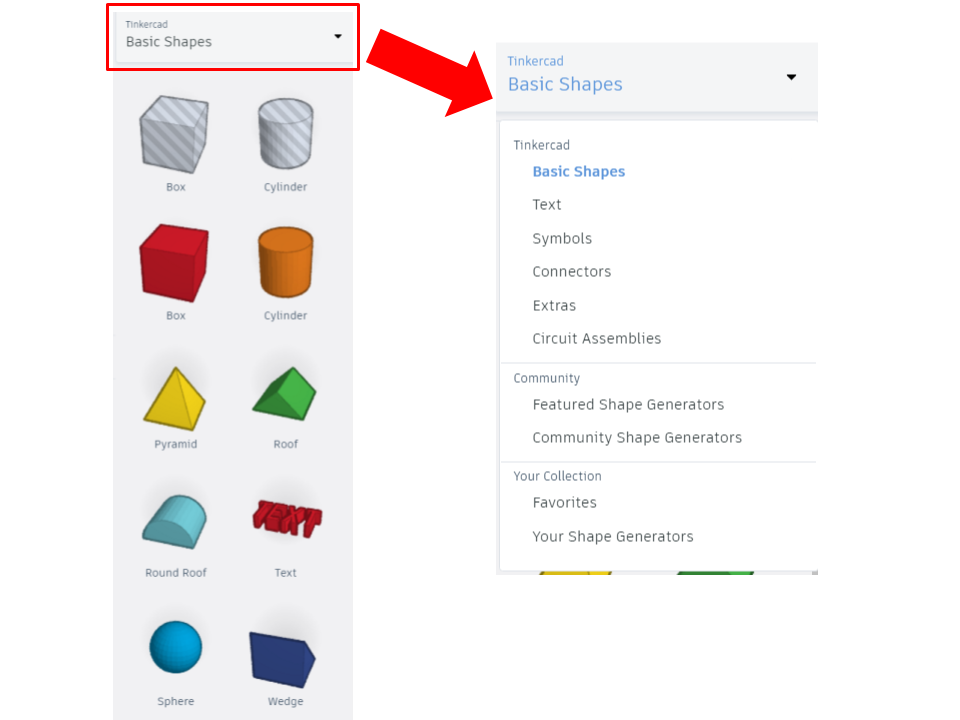
There are shapes that are registered as Holes by default. These are hatched gray and white on the shape browser. If you move them to the workplane, they will appear translucent. As you will learn, this is not very useful because any shape can be turned into a hole. For example, if you found model you liked on Tinkercad and you wanted to add a new hole.
Once you have your shape you can change the size with:
- Black cube: Change one dimension
- White cube: Change two dimensions (unless it is the shape's height)
- Curved black arrows: Rotate shape in that plane
- Black cone: Raise or lower shape

If you are putting a piece on top of another, make sure the piece is not floating. Every piece should be touching another one or be on the platform.
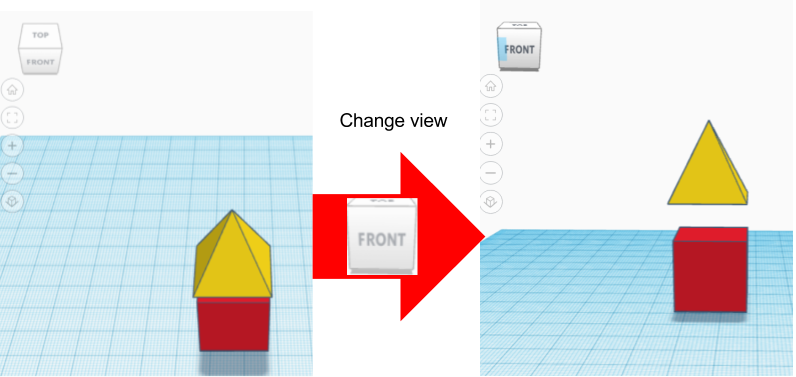
When you have a shape selected, the Shape window will open on the top right part of your workspace. This tool lets you choose if this shape is solid (coloured in the workspace) or a hole (hashed and translucent in the workspace). If you want your shape to be a hole, select the hole button and the shape should become translucent. Mind you, it will not actually take into affect until you group those two objects. The group button, found on the top right hand side of your workspace (on the top ribbon), will only be available when there is more than one shape selected. You also want to group all your shapes before downloading (exporting) a model for 3D printing (unless you are working with 2 extruder heads and you want shapes to print independently from one-another).
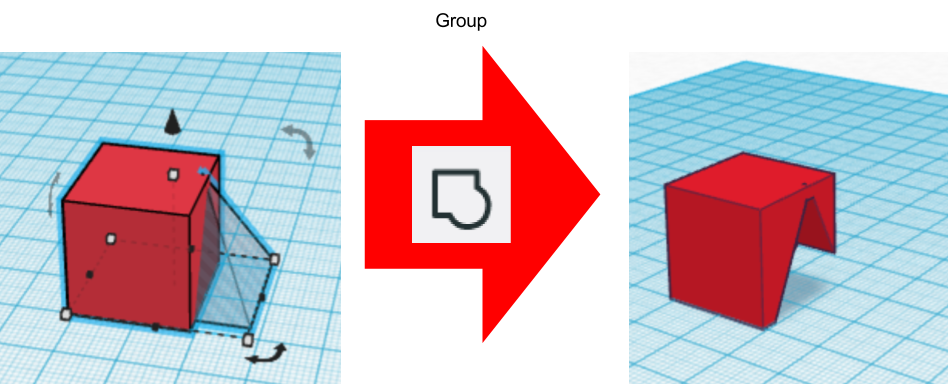
To change the name of your design, click on the automatically generated name that is in the top left corner. This is useful to be able to find the design later and know what it is. It is good practice to aim for a relevant name.
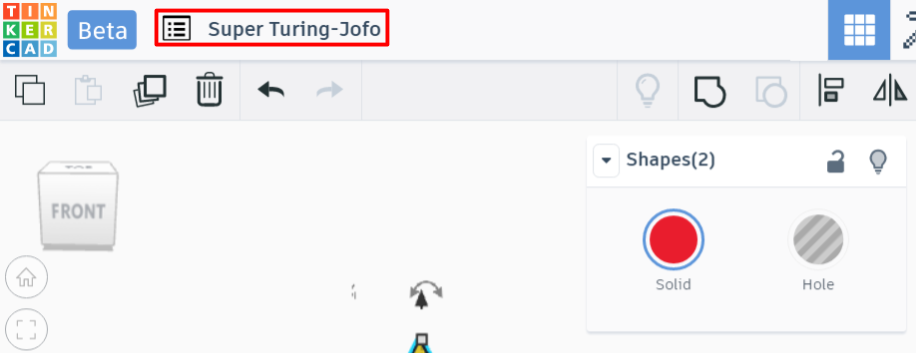
Other Tools in TinkerCAD
Other useful tools can be found above the Tinkercad shapes menus.

Workplane (W) tool allows you to change the work plane to an alternate workplane. Drag it onto the edge of another shape, to set a new work plane. An orange work plane will appear. If you drag a shape onto the plane, it will already appear perpendicular to that plane. You can copy/cut shapes from one plane and paste them to other planes. To get rid of the new orange plane, drag a new plane back to the original blue one.

Ruler (R) allows for you to easily change the dimensions of the shape. Just place it anywhere on the workplane and the dimensions will appear. Just click on the dimensions and you can change their value. Highlighted in blue are the overall dimensions, in green are the offsets between the shape's endpoint and that of the ruler. The ruler mode can be changed to illustrate the distance to the shape's midplanes as well.
Next to the group button, there is another set of useful tools, Align (L) and Flip (M).
Printing your Design
When you are done, and you want to print your new design, click Export at the top right corner.
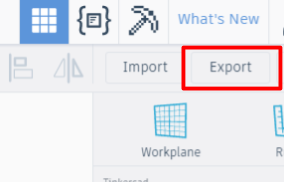
A new window will appear. If you want to 3D print, choose which shapes you want to print (everything or only some selected shapes) and select the format .STL. If you want to laser cut a projection of the shape, select the format .SVG.
Importing Models to TinkerCAD
TinkerCAD can be a powerful tool for repairing or editing polygonal models (defined by triangles). Therefore, it is considered fundamental to CAD modeling in TinkerCAD to know how to import a model.
Modeling for 3D Printing
It is very important, while designing, to be aware of the limitations of the manufacturing method which will be used to make your design reality.