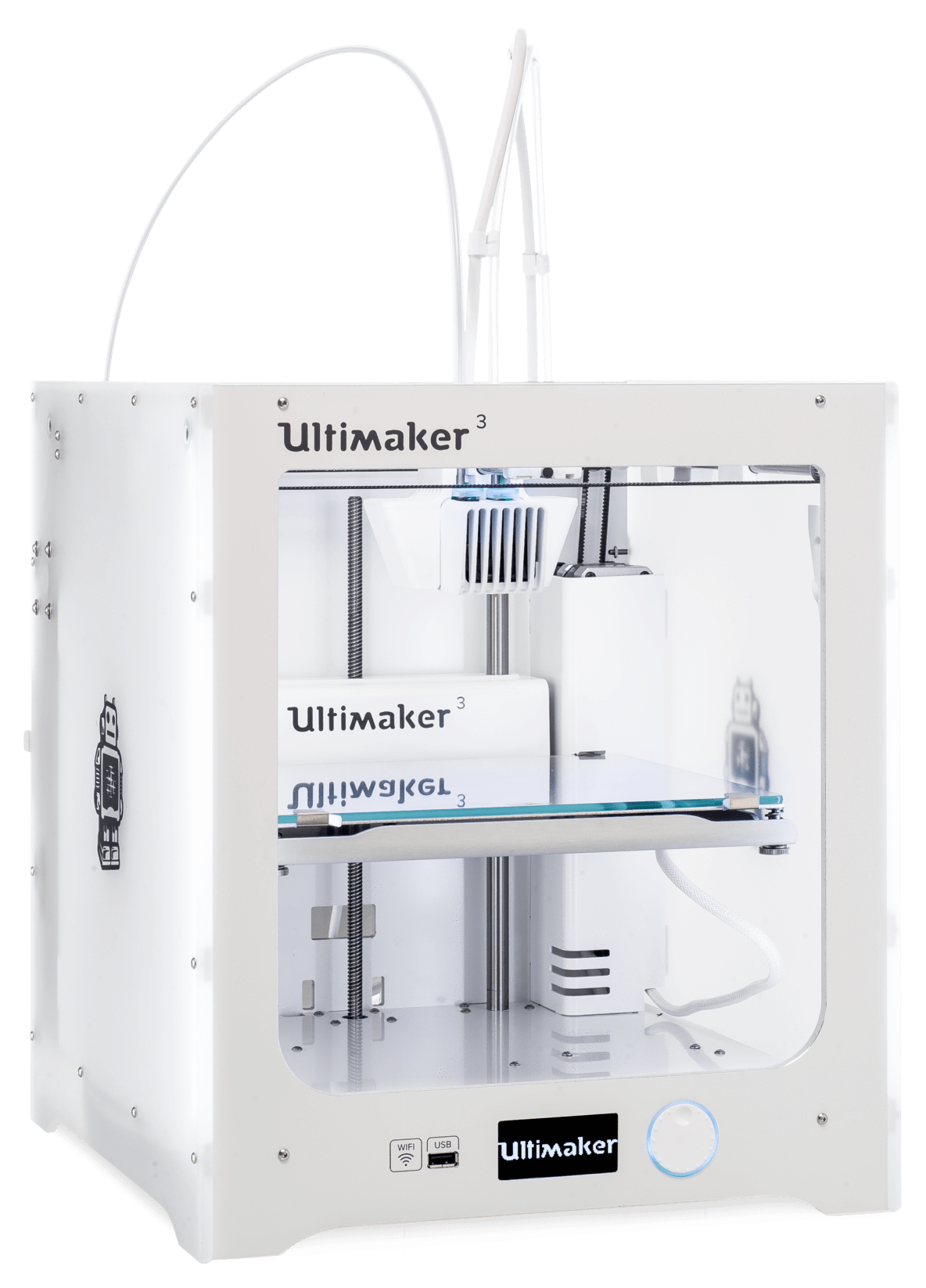Digital technologies/3D printing/3D printing- Beginner: Difference between revisions
mNo edit summary |
|||
| Line 67: | Line 67: | ||
|float=none|buildWidth=320|buildDepth=132|buildHeight=154}} | |float=none|buildWidth=320|buildDepth=132|buildHeight=154}} | ||
== | ==[[Digital technologies/3D printing/3D printing- Beginner/3D printing overview|3D printing overview]]== | ||
This video shows a short overview of the 3D printing process with an Ultimaker 2+ from downloading Cura to starting the print. | This video shows a short overview of the 3D printing process with an Ultimaker 2+ from downloading Cura to starting the print. | ||
<youtube>bcjW5PdES7U</youtube> | <youtube>bcjW5PdES7U</youtube> | ||
== | ==[[Digital technologies/3D printing/3D printing- Beginner/3D printing in our Makerspace|3D printing in our Makerspace]]== | ||
At the Makerspace we have several different types (brands) of printers. When printing you will encounter either the Ultimaker, MakerBot, or Dremel. In general, the processes are similar. | At the uOttawa Makerspace we have several different types (brands) of printers. When printing you will encounter either the Ultimaker, MakerBot, or Dremel. In general, the processes are similar. | ||
#Get a 3D model | #Get a 3D model | ||
| Line 117: | Line 117: | ||
#Using the knob, select print. To “select” you simply press on the knob. This will take you to the SD card page, scroll through the files and select yours. Usually the most recent files are found at the bottom of the list. Selecting the file, should start your print.<br /> | #Using the knob, select print. To “select” you simply press on the knob. This will take you to the SD card page, scroll through the files and select yours. Usually the most recent files are found at the bottom of the list. Selecting the file, should start your print.<br /> | ||
==Choosing your Slicer Settings as a Beginner== | ==[[Digital technologies/3D printing/3D printing- Beginner/Recommended Slicer Settings|Choosing your Slicer Settings as a Beginner]]== | ||
Since the Ultimakers are the most frequently used printers at the Makerspace, this article will be focused on the use of the "Cura" slicer, specifically Cura version 4.x.x. While this article may be specific to Cura, the software is based on an open source engine, so the same principles and settings should carry over to any slicer. This article will also focus only on the beginner "Recommended" settings interface, | Since the Ultimakers are the most frequently used printers at the Makerspace, this article will be focused on the use of the "Cura" slicer, specifically Cura version 4.x.x. While this article may be specific to Cura, the software is based on an open source engine, so the same principles and settings should carry over to any slicer. This article will also focus only on the beginner "Recommended" settings interface, | ||
| Line 146: | Line 146: | ||
You'll notice that this box is checked by default. In the context of the "Recommended Settings" window on Cura, "Adhesion" refers to an outer thin "brim" of plastic printed around the model (there are different types of adhesion, which will be explained in-depth in the advanced article). This brim is to ensure that the part stays in place during the printing process. The brim of plastic should peel off very easily, so it is extremely beneficial and there are almost no downsides to having this setting enabled. <u>As a beginner, we recommend that you keep this box checked.</u> | You'll notice that this box is checked by default. In the context of the "Recommended Settings" window on Cura, "Adhesion" refers to an outer thin "brim" of plastic printed around the model (there are different types of adhesion, which will be explained in-depth in the advanced article). This brim is to ensure that the part stays in place during the printing process. The brim of plastic should peel off very easily, so it is extremely beneficial and there are almost no downsides to having this setting enabled. <u>As a beginner, we recommend that you keep this box checked.</u> | ||
==When to Use Supports?== | ==[[Digital technologies/3D printing/3D printing- Beginner/Supports|When to Use Supports?]]== | ||
[[File:TOverhang.jpg|thumb|Without supports, printing the letter "T" will result in failure or reduced quality.]][[File:Yoverhang.jpg|thumb|Unlike the letter "T", printing the letter "Y" without supports will be successful. ]] | [[File:TOverhang.jpg|thumb|Without supports, printing the letter "T" will result in failure or reduced quality.]][[File:Yoverhang.jpg|thumb|Unlike the letter "T", printing the letter "Y" without supports will be successful. ]] | ||
Supports are one of the most significant contributors of the quality of your print, for better or worse. Since 3D printers cannot defy gravity, most models with any geometry suspended in mid-air will require some form of support structure to ensure a successful print. However, since support structures will make contact with your model, surface scars will form at these points of contact, and enabling supports for a print that does not require them will lead to worse quality for no benefit. Using supports when they aren't necessary also leads to wasted plastic, and more time wasted removing them afterwards. Thus, being able to recognize when supports AREN'T required, and knowing what settings to use if they ARE required are essential skills for a 3D printing enthusiast! | Supports are one of the most significant contributors of the quality of your print, for better or worse. Since 3D printers cannot defy gravity, most models with any geometry suspended in mid-air will require some form of support structure to ensure a successful print. However, since support structures will make contact with your model, surface scars will form at these points of contact, and enabling supports for a print that does not require them will lead to worse quality for no benefit. Using supports when they aren't necessary also leads to wasted plastic, and more time wasted removing them afterwards. Thus, being able to recognize when supports AREN'T required, and knowing what settings to use if they ARE required are essential skills for a 3D printing enthusiast! | ||
| Line 163: | Line 163: | ||
This section is under construction. | This section is under construction. | ||
==What not to print on a 3D printer== | ==[[Digital technologies/3D printing/3D printing- Beginner/What not to print|What not to print on a 3D printer]]== | ||
3D printers are extremely versatile and wonderful for fast prototyping, but there are things that you should not print on a 3D printer, either because there is a better way to do it, or because the features you are trying to print are simply not going to come out well. | 3D printers are extremely versatile and wonderful for fast prototyping, but there are things that you should not print on a 3D printer, either because there is a better way to do it, or because the features you are trying to print are simply not going to come out well. | ||
Revision as of 17:45, 11 June 2021
3D printing is an additive manufacturing process which creates a three-dimensional object from a digital model. There are many different ways to 3D print. At the uOttawa Makerspace, we use FDM (fused deposition modeling) which works by slicing the model into layers and then printing one layer on top of the other. The material most commonly used in the Makerspace is a type of plastic known as PLA (Polylactic acid). This plastic is used for 3D printing because of its relatively low melting point and very low shrinkage rate.
Below are all the different types of printers that are in the uOttawa Makerspace however this beginner page will focus on the Ultimaker 2+ which is the main type pf printer used.
Which 3D printers do we have?
The following are the printers available for use at the Makerspace. You may access recommended settings for each of these by navigating to Category:3D Printers in this Wiki.
| Slicer | Cura |
|---|---|
| Build Volume | 223 × 223 × 205 mm |
| Compatible materials | PLA, ABS, Flexible |
| Minimum Layer Height | 0.06 mm |
| Heated Build Plate | Yes |
| More Information | [{{{moreInformation}}} Ultimaker 2+] |
| Slicer | Cura |
|---|---|
| Build Volume | 215 × 215 × 200 mm |
| Compatible materials | PLA, PVA, Flexible |
| Minimum Layer Height | 0.02 mm |
| Heated Build Plate | Yes |
| More Information | [{{{moreInformation}}} Ultimaker 3] |
| Slicer | MakerBot Print |
|---|---|
| Build Volume | 285 × 153 × 155 mm |
| Compatible materials | PLA |
| Minimum Layer Height | 0.1 mm |
| Heated Build Plate | No |
| More Information | [{{{moreInformation}}} MakerBot Replicator 2] |
| Slicer | DigiLab 3D |
|---|---|
| Build Volume | 230 × 150 × 140 mm |
| Compatible materials | PLA |
| Minimum Layer Height | 0.1 mm |
| Heated Build Plate | No |
| More Information | [{{{moreInformation}}} Dremel 3D20] |
| Slicer | ideaMaker |
|---|---|
| Build Volume | 305 × 305 × 605 mm |
| Compatible materials | PLA, ABS, PVA, Flexible |
| Minimum Layer Height | 0.01 mm |
| Heated Build Plate | Yes |
| More Information | [{{{moreInformation}}} Raise3D N2 Plus] |
| Slicer | Eiger |
|---|---|
| Build Volume | 320 × 132 × 154 mm |
| Compatible materials | Nylon, Onyx, Carbon Fiber, Fiberglass, Kevlar |
| Minimum Layer Height | 0.1 mm |
| Heated Build Plate | No |
| More Information | [{{{moreInformation}}} Markforged Mark Two] |
3D printing overview
This video shows a short overview of the 3D printing process with an Ultimaker 2+ from downloading Cura to starting the print.
3D printing in our Makerspace
At the uOttawa Makerspace we have several different types (brands) of printers. When printing you will encounter either the Ultimaker, MakerBot, or Dremel. In general, the processes are similar.
- Get a 3D model
- Save or download the model as an .stl
- Slicers
- Open model
- Send the code to the 3D printer
- Start the print
Get a 3D model
There are many ways to create or find a 3D model. If you want to browse through a library, Thingiverse or Youmagine. These sites are a great way to inspire yourself. If you are more of a do it yourself type of person there are several programs you can try.
If you are a beginner, try Tinkercad. This is a browser based 3D design application that is very simple to learn. For more information check out this handy guide. If you need something a little more advanced, you can use Solidworks, AutoCAD, Fusion360 or any other 3D modeling software.
Save or download the model as an .stl
What is an .stl file? It is a stereolithography file format. This type of file uses a web of polygons to describe a 3D object. It is this easiest and the default file type with most of 3D printing software.
In Tinkercad, click on Export a new window will pop up and then select .STL
In Solidworks, click File-> Save as. A new window will appear. Choose the file type .stl.
Slicers
Open Model
Your .stl file contains a set of triangles in 3D space. If you send this to a 3D printer, it will not know what to do. A slicer “slices” the 3D object into layers and then generates machine code. Different printers work better with different slicers. The slicers need to be downloaded onto your computer. However, all our computers have all the software for each of our printers.
Send the code to the printer
The Ultimaker = Cura
- Open file in Cura
- Select the settings you want for your print. (For more information about printer settings and other things you can do in this porgram click here)
- Save to file. Make sure you are saving to the SD card
Start the print
Starting your print is very simple. Simply save your file to an SD card and click print.
Ultimaker
- Save your file to an SD card. Any size SD card will work.
- Walk over to the printer and insert the card into the SD card slot located on the front of the printer.
- Turn on printer. There is an on/off switch located at the left hand side of the Ultimaker. This is also a good time to make sure that there is filament loaded into the printer.
- Using the knob, select print. To “select” you simply press on the knob. This will take you to the SD card page, scroll through the files and select yours. Usually the most recent files are found at the bottom of the list. Selecting the file, should start your print.
Choosing your Slicer Settings as a Beginner
Since the Ultimakers are the most frequently used printers at the Makerspace, this article will be focused on the use of the "Cura" slicer, specifically Cura version 4.x.x. While this article may be specific to Cura, the software is based on an open source engine, so the same principles and settings should carry over to any slicer. This article will also focus only on the beginner "Recommended" settings interface,
Choose your 3D Printer
After installing Cura, you will be prompted to select your model of 3D printer. If you are printing at the Makerspace, this means you must select the Ultimaker 2+ or the Ultimaker 3 from the "Add a non-networked printer" window. Once selected, your Cura window should now display a visual representation of the interior available print volume.
Load your 3D Model
Once the correct 3D printer has been selected, load your model (.stl or .obj file) into Cura. This can be done by either dragging the file and dropping it into the Cura window, by clicking File -> Open Files (Ctrl+O), or by clicking the "Folder shaped" icon.
Choose your Layer Height
Under the "Print settings" window, you will notice a slider referred to as "Profiles - Default", with numbers ranging from 0.06 to 0.6. The numbers refer to the layer height (sometimes referred to as "resolution") in millimeters, which is the vertical (Z-axis) height of each layer of plastic the printer lays down. The lower the layer height, the longer it will take to print, but the vertical quality (slopes) will be better. If your model lacks any slopes or curves running vertically, lower layer height numbers will only take longer to print, without adding any major improvements in quality.
Weigh the pros and cons for your specific model, decide on what layer height you want to use, and click on the slider which layer height you want to print in. In most cases, 0.15mm layer heights should be a good balance of speed and quality.
Choose your Infill Percentage
To save on material, rather than completely fill a print a solid part with plastic, 3D printers will print what is called an "infill". Infills are usually by default a grid-like pattern that gives a 3D printed part rigidity and density. The "Infill (%)" slider allows you to select how dense (in percentage) the grid pattern inside the model will be, 0% being completely hollow, and 100% being completely solid. The higher the infill percentage, the stronger your part will be, but the longer it'll take to print.
It is a common misconception that 100% is always the best solution to creating a strong part. While 100% infill will create the strongest possible part, the ratio between printing time and part strength worsens as you increase the infill density, especially after approximately 60%. Selecting 100% is therefore often a waste of time and material in comparison to lower infills.[1]
In other words, if your part will not be facing any mechanical strain, we recommend you select an infill percentage between 5-20%. If strain is expected and strength is required, use 60% at the very most.
Supports
Support towers are columns of printed material (usually the same material as your printed model), designed to add support to any "un-printable areas" during the printing process. The support towers are designed to be "easy to remove" once the print has finished (you may find that this isn't always the case however), and for many models it may be necessary to enable supports in order to ensure successful printing. Once your print is completed, you will have to remove the support material with your hands, or with tweezers if necessary.
Ideally, you would have designed your model to have as little overhangs or suspended parts as possible, though sometimes that will be unavoidable. By clicking the "Support" check box on Cura will have the software automatically generate support towers to any areas of your print that the software determines as a "challenging area" (overhangs, parts suspended mid-air etc...). If you are unsure whether your model needs supports, keep the box checked to be safe.
Adhesion
You'll notice that this box is checked by default. In the context of the "Recommended Settings" window on Cura, "Adhesion" refers to an outer thin "brim" of plastic printed around the model (there are different types of adhesion, which will be explained in-depth in the advanced article). This brim is to ensure that the part stays in place during the printing process. The brim of plastic should peel off very easily, so it is extremely beneficial and there are almost no downsides to having this setting enabled. As a beginner, we recommend that you keep this box checked.
When to Use Supports?


Supports are one of the most significant contributors of the quality of your print, for better or worse. Since 3D printers cannot defy gravity, most models with any geometry suspended in mid-air will require some form of support structure to ensure a successful print. However, since support structures will make contact with your model, surface scars will form at these points of contact, and enabling supports for a print that does not require them will lead to worse quality for no benefit. Using supports when they aren't necessary also leads to wasted plastic, and more time wasted removing them afterwards. Thus, being able to recognize when supports AREN'T required, and knowing what settings to use if they ARE required are essential skills for a 3D printing enthusiast!
Overhangs
Imagine 3D printing the capital letter "T" in an upright orientation. This would be referred to as an "overhang," as a portion of the "T" overhangs from either the left or right sides of the letter. Since the 3D printer isn't capable of laying down flat and even layers of plastic in midair, this print would most likely fail or result in "stringy" quality on the overhanging surfaces. A "T-Overhang" would be an example of an overhang that would require the use of supports.
However, not all overhangs require supports, imagine 3D printing the capital letter "Y" in an upright orientation. This would also be referred to as an overhang, since the top of the "Y" will overhang from either the left or right sides. One may think because of the overhangs, supports would be required, however, printing the "Y" without any supports would result in a successful print. Since the overhanging portions of the "Y" gradually slope upwards, and the 3D printers operate on a layer-by-layer basis, each layer of the "overhanging portion" will be supported by the previous layer. These overhanging portions are often described with the term "overhang angle", and an overhang angle of less than 45° is usually safe to print without supports. Since the "T" has an overhang angle of 90° with the vertical, it would be considered unsafe to print without supports.
Therefore, when designing models for 3D printing, avoid "T" style overhangs, and use overhanging angles of 45° (or less) as much as possible. If you're printing a model with overhangs, try to re-orient it to minimize the amount of "T" style overhangs. For example, orienting the letter "T" so that it lays flat on the bed ensures that supports will not be required.
Bridges
This section is under construction.
Troubleshooting a failing print
This section is under construction.
What not to print on a 3D printer
3D printers are extremely versatile and wonderful for fast prototyping, but there are things that you should not print on a 3D printer, either because there is a better way to do it, or because the features you are trying to print are simply not going to come out well.
Machine Threads
Machine threads are probably the last thing you want to try to 3D print. The threads are way too small to come out well. Your threads will not look nice, and your screws will not thread in properly. If you really need a machine thread in your design (which is typical of designs), consider using a heat insert (single or double vane depending on the pull-out resistance you're looking for) or an expanding insert for plastic (though expanding inserts might put too much pressure on the part and split it). Inserts might be available in the Makerstore but otherwise are available at the previously linked pages. Make sure to specify the holes in your designs as per the datasheet provided. This will greatly simplify the insertion process.
Electronics Enclosures
We of course have all grow up surrounded by plastics as the main enclosure material. This is not wrong. When enclosing electronics, an insulating material is definitely recommended. However, an electronics enclosure completely 3D printed is a bit of a waste of time. The prints will take ages to complete, and chances are the 8 hours you are allowed for a print at the Makerspace will not be sufficient. Designers should notice that larger electronics enclosures often have large flat sections. Large flat sections are so much easier to laser cut than to 3D print. Consider cutting out large flat sections from your designs are replacing them with a lasercut panels. Otherwise, consider lasercutting most of your enclosure! See the Laser Cutting page for design resources.
References
- ↑ Alvarez C, Kenny L, Lagos C, Rodrigo F, & Aizpun, Miguel. (2016). Investigating the influence of infill percentage on the mechanical properties of fused deposition modelled ABS parts. Ingeniería e Investigación, 36(3), 110-116. Available online: http://www.scielo.org.co/scielo.php?script=sci_arttext&pid=S0120-56092016000300015