Difference between revisions of "Professional development/Project management/MS Project Guide"
Jump to navigation
Jump to search
m |
|||
| Line 7: | Line 7: | ||
It can also be downloaded on Windows computers for free from the Azure portal: | It can also be downloaded on Windows computers for free from the Azure portal: | ||
| − | Go to https://portal.azure.com/ | + | # Go to https://portal.azure.com/ |
| + | # Click on <u>Education</u> in the list of services. | ||
| + | # Select <u>Software</u> from the menu on the left.[[File:Azure software.png|frameless]] | ||
| + | # Click on the purple banner at the top of the page and register for the Azure for Students program. | ||
| + | # Come back to the Software page and you should see a longer list of available softwares https://portal.azure.com/?Microsoft_Azure_Education_correlationId=6cb9980f-cd02-447e-b21e-2b1cb5904430#view/Microsoft_Azure_Education/EducationMenuBlade/~/software | ||
== Learn to use the software == | == Learn to use the software == | ||
Revision as of 21:19, 23 January 2024
Getting the software
All lab computers in engineering have the Microsoft (MS) Project 2016 software which can be accessed through the Start menu.
Computer labs: https://www.uottawa.ca/faculty-engineering/it-services
It can also be downloaded on Windows computers for free from the Azure portal:
- Go to https://portal.azure.com/
- Click on Education in the list of services.
- Select Software from the menu on the left.
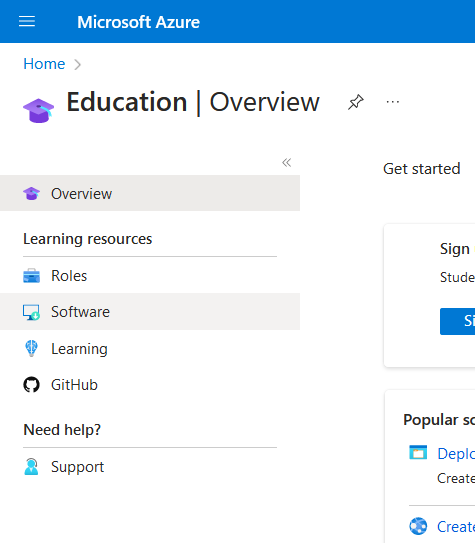
- Click on the purple banner at the top of the page and register for the Azure for Students program.
- Come back to the Software page and you should see a longer list of available softwares https://portal.azure.com/?Microsoft_Azure_Education_correlationId=6cb9980f-cd02-447e-b21e-2b1cb5904430#view/Microsoft_Azure_Education/EducationMenuBlade/~/software