Professional development/Project management/Wrike guide
How to make an account
To use the required tools in Wrike you will need a student account.
- To set up a free student account, you will need to contact the wrike support staff.
- Send an email to [support@team.wrike.com] and provide the following:
- The email you would like your account to be created with.
- The name of your school (University of Ottawa) and the school website (www.uottawa.ca).
- A picture of your student card showing the expiring date (both sides of the card). If you do not have a student card you can login to uozone, go to Applications and choose 'View Unofficial Enrollment Verification' to get an enrolment report.
- Your email can look like this : Hello, my name is John Doe and I would like to setup a student account with wrike. The email address that I want the account to be in is [jdoe001@uottawa.ca], the name of my school is University of Ottawa and their website is www.uottawa.ca. I also attached a picture of my student ID showing the expiration date.
If this is not working for you, you can get one of your teammates to add you to the wrike project as a 'Regular user' to have the same features.
Learn to use the software
When you create an account an intro video will appear, you can watch it to start becoming familiar with Wrike.
You can then click on the ? sign on the top right corner of the page. A menu will appear, choose Wrike Guide>Quick Tutorials and you can watch the first 2 videos 'Navigation' and 'Launching new projects' (previously named 'Setting up your workspace'). (as seen in the following picture)
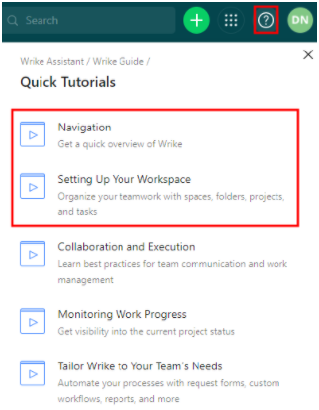
If you want to export and share your Wrike plan up to a certain date you can do so with 'Snapshot' in Wrike.
To create the snapshot, follow the instructions here https://help.wrike.com/hc/en-us/articles/210323545-Gantt-Chart-Snapshot. Don't forget to choose the 'Show assignee names' option when creating it and have the 'All tasks' filter enabled so the completed tasks can be referenced if necessary.