Digital technologies/Arduino/How to connect to lab computers: Difference between revisions
Jump to navigation
Jump to search
Created page with "Most lab computers in engineering at uOttawa are now virtual machines. This means it is a bit more complicated to connect hardware to them to be used on the computer. Here ar..." |
mNo edit summary |
||
| (3 intermediate revisions by the same user not shown) | |||
| Line 1: | Line 1: | ||
Most lab computers in engineering at uOttawa are now virtual machines. This means it is a bit more complicated to connect hardware to them to be used on the computer. | Most lab computers in engineering at uOttawa are now virtual machines. This means it is a bit more complicated to connect hardware to them to be used on the computer. | ||
Here are instructions to connect and use | Here are instructions to connect and use Arduinos on lab computers: | ||
# Login to the computer using your student credentials: | #Login to the computer. | ||
##'''<CTRL><ALT><nowiki><DEL></nowiki>''' will open a popup "'''VMware Horizon Client'''", then choose '''vdi-genie.uottawa.ca''' | |||
##Login using your student credentials. | |||
##Choose a virtual machine, currently it is called '''Windows 10 Fall 2021'''. | |||
#When you are logged in you can open the Arduino IDE by searching '''Arduino''' in the windows search bar. | |||
#Plug in the Arduino board to the computer via the USB port. | |||
#In the task bar, open the hidden icons ('''^''') and find '''VMware Serial COM Redirection'''. Click on the icon to display the list of ports on the local machine.[[File:Taskbar hidden icons.png|alt=Taskbar hidden icons|none|thumb|Taskbar hidden icons]] | |||
#Select the USB that you want (ex. /dev/ttyUSB0 mapped to COM2) and click '''Connect'''.[[File:Connect COM in VMWare.png|alt=Connect COM in VMWare|none|thumb|Connect COM in VMWare]]<br /> | |||
# | |||
#The COM port should now appear in the Arduino IDE under '''Serial port'''.[[File:Vm arduino port.png|alt=Arduino port|none|thumb|Arduino port]]<br /> | |||
Latest revision as of 19:58, 7 October 2021
Most lab computers in engineering at uOttawa are now virtual machines. This means it is a bit more complicated to connect hardware to them to be used on the computer.
Here are instructions to connect and use Arduinos on lab computers:
- Login to the computer.
- <CTRL><ALT><DEL> will open a popup "VMware Horizon Client", then choose vdi-genie.uottawa.ca
- Login using your student credentials.
- Choose a virtual machine, currently it is called Windows 10 Fall 2021.
- When you are logged in you can open the Arduino IDE by searching Arduino in the windows search bar.
- Plug in the Arduino board to the computer via the USB port.
- In the task bar, open the hidden icons (^) and find VMware Serial COM Redirection. Click on the icon to display the list of ports on the local machine.
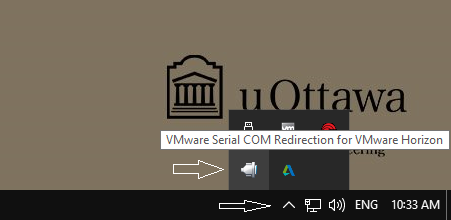
Taskbar hidden icons - Select the USB that you want (ex. /dev/ttyUSB0 mapped to COM2) and click Connect.
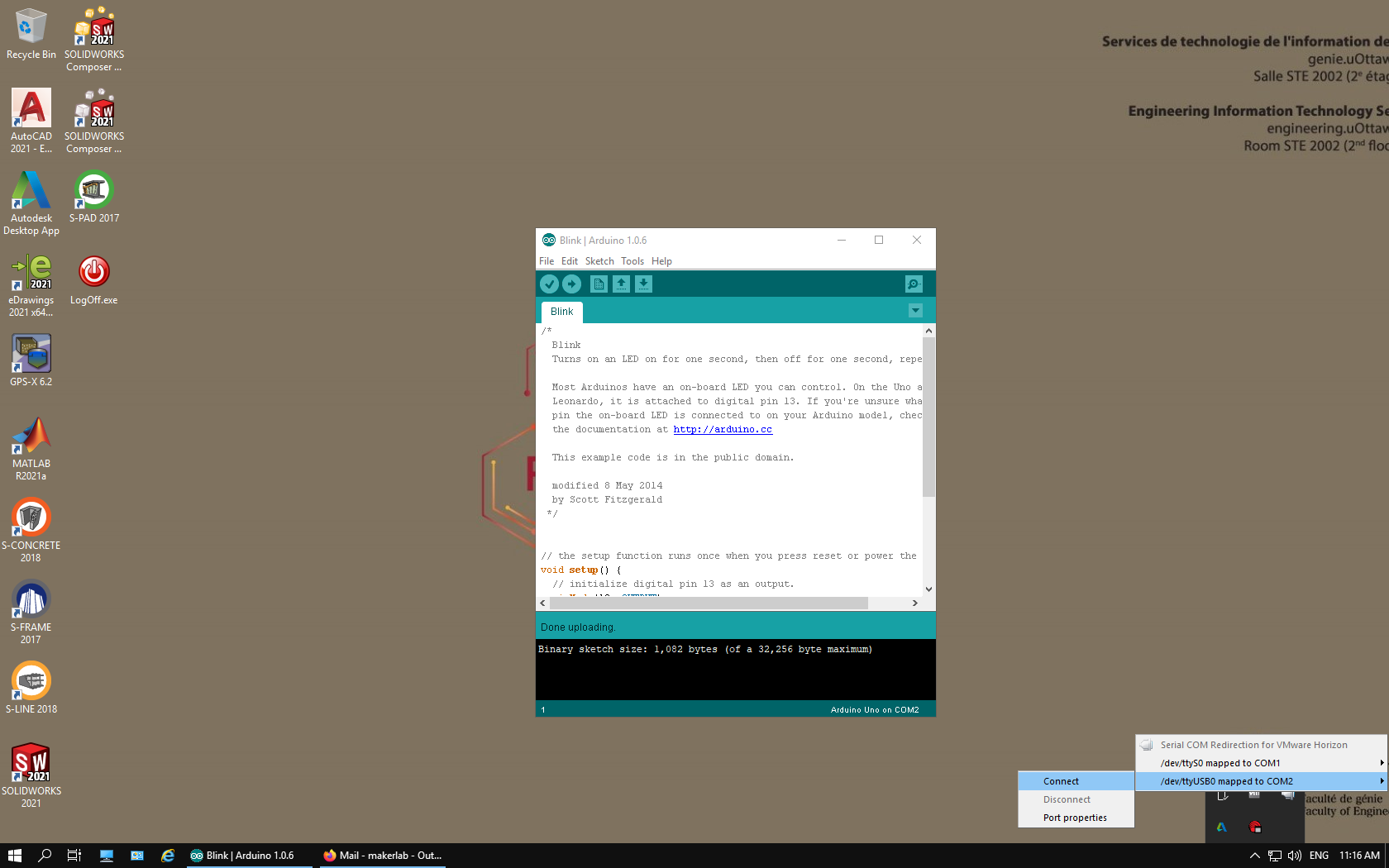
Connect COM in VMWare - The COM port should now appear in the Arduino IDE under Serial port.
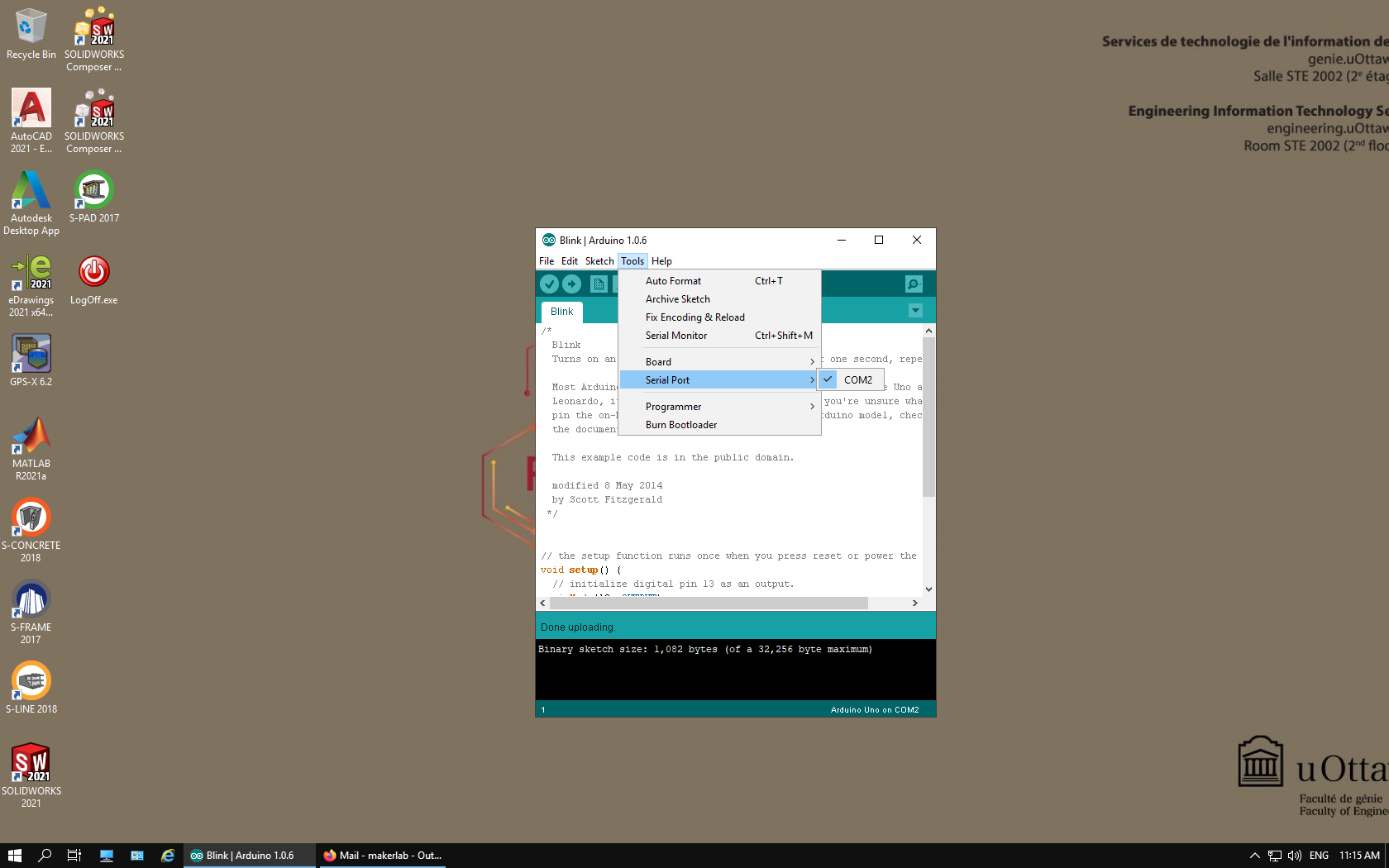
Arduino port