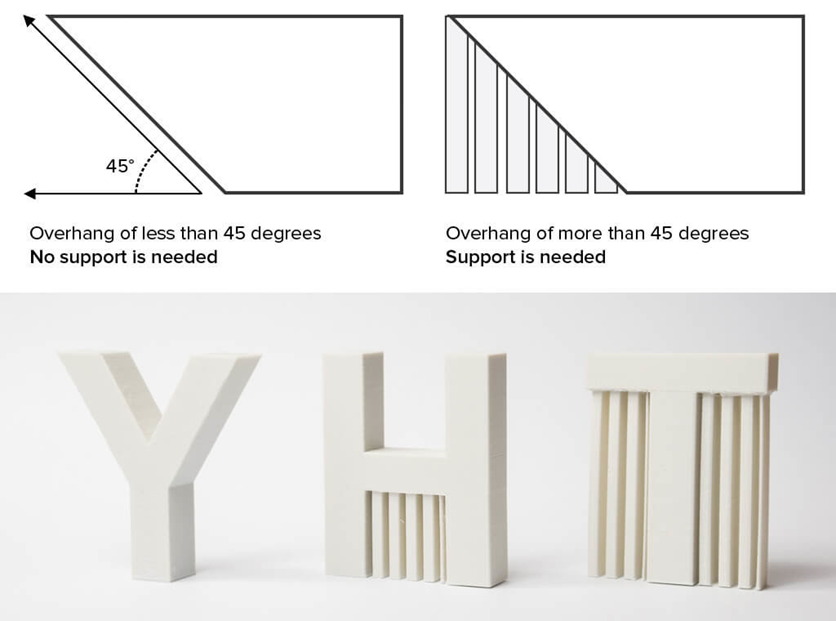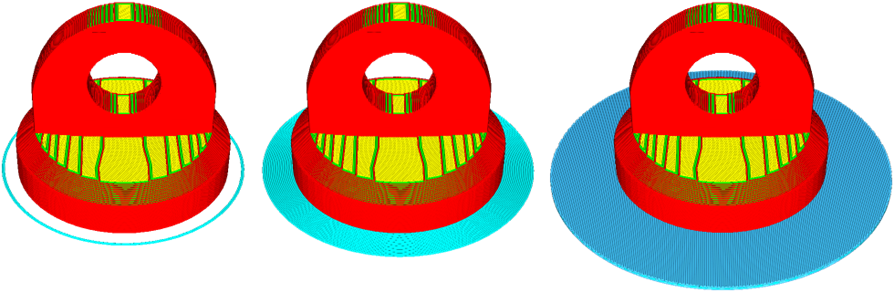Difference between revisions of "Digital technologies/3D printing/3D printing- Intermediate/Custom Slicer Settings"
| Line 1: | Line 1: | ||
| − | {{#lsth:3D | + | {{#lsth:Digital technologies/3D printing/3D printing- Intermediate|[[Digital technologies/3D printing/3D printing- Intermediate/Custom Slicer Settings|Custom Slicer Settings as an Intermediate User]]}} |
Latest revision as of 19:02, 4 June 2021
In the beginner section of 3D printing, basic slicer settings such as layer height, infill percentage, supports and adhesion haves been introduced. In this section, more advanced settings such as print speed, nozzle size, adhesion type (…etc) will be discussed.
In order to start customizing your slicer settings, you will have to access the setting menu. To do so, make sure you are in the prepare view. Click on the dropdown triangle in the top right hand corner. You will be shown the recommended settings automatically. Then select the custom button at the bottom to further customize your options.
How to Modify Parameters
Layer Height
Layer heights are generally changed to increase printing speed. A larger layer height means a faster print as the printer can print less layers to achieve the final height. However, increasing layer height will decrease the resolution and quality of the print. Therefore, increasing layer height should only be done on larger prints without fine details. It is recommended to keep the layer height between 25%-75% of the nozzle diameter and a 50% nozzle diameter is generally what is used as the layer height. If the layer height is too low, it can result in the plastic being pushed back into the nozzle creating a blockage. If the layer height is too high, it can be difficult for the layers to stick to each other.
Within the 3D printing community, there are discussions of “the magic number”. This refers to the increments of layer heights that provides the most efficient prints. It considers the mechanical properties of the printer stepper motors. It takes the ‘steps’ that the stepper motor travel in as layer height intervals. So the layer heights are set as multiples of these ‘steps’. In the case of the Ultimaker printers, the magic number is 0.04mm.
Walls
There are many things that can be customized within the wall settings. Cura also allows the user to customize wall line count which is the number of passes the nozzle will perform for the walls. Changing this value will automatically change the value for wall thickness. However, users can change the value manually as well. Typical values for wall thickness are chosen depending on the purpose of the print and the material used. Generally the default values of 0.8mm-1.6mm (3-4 wall lines) should be sufficient for typical prints. The wall thickness should be set at multiples of nozzle size for ideal printing. If the strength of the part is crucial, use larger values for wall thickness such as 2-3mm. If the model has fine details where strength is not required, wall thickness can be reduced to 0.4mm. The user can also customize horizontal expansion value. This setting is used to compensate for the horizontal shrinkage of the print. It will add the input value to either side of the XY plane. This option is typically enabled when printing material that will shrink when cooled and dimensional accuracy is required. It is unnecessary for PLA printing.
Top/Bottom
Top and bottom layers are the layers at the top and bottom of the 3D model. In Cura, top and bottom thickness can be adjusted and customized. Similarly to wall thickness, this can be adjusted by the number of layers or by the thickness value. The thicker the layers are the stronger the model would be. The thicker the layers are will also increase the watertightness of the model. However, this means that the model will use more material and take a longer time to print. It is usually recommended that the Top/Bottom Layer Thickness should be at least 1-1.2mm thick, ensure that it is a multiple of the layer height which will prevent print defects.
Infill
In the previous section, the recommended infill percentage was discussed. In this section, infill pattern can also be customized. There are 14 different patterns to choose from.
Lightning, lines, zig-zag are best used to print models and figurines with a typical 0-15% infill. This is because they don’t require the prints to have a high strength as they are not subjected to rough handling or put under stress. The three patterns result in the fastest prints. Grid, triangles and tri-hexagon are used for typical 3D prints with infill density for 15-50%. It is suitable for prints with low stress. Choosing these patterns may increase print time by up to 25% when compared to lines. If the print is functional such as a shelf bracket that requires strength in multiple directions, cubic, cubic subdivision, quarter cubic, octet and gyroid are great options. Many times these patterns are also chosen for infill densities smaller than 50% for their aesthetics. Concentric, cross and cross 3D are often chosen for flexible filament prints.
Print Speed
The basic print speed settings control the speed of all stages of the printing process. However, the speed of each stage can be further customized in the advanced settings. This includes infill speed, wall speed, travel speed etc. The ways in which the print speed will affect the final print are not always obvious. If the print speed is set too fast, the printer might not be able to dispense enough material through its nozzle per unit of time to fill the desired volume with the required amount of material. This can lead to bad adhesion between layers or even a complete lack of adhesion to layers. Therefore, it is important to consider the ratio between layer height and layer speed. The Ultimaker 2+ in Makerspace are capable of achieving speeds of up to 300mm/s. However, this is not recommended as it significantly reduces the quality of the print. Realistically it is possible to print reliably using about 70-80mm/s depending on the material and the model.
The ways in which the print speed will affect the final print are not always obvious. If the print speed is too high, the printer might not be able to dispense enough material through its nozzle per unit of time to fill the desired volume with the required amount of material. This can lead to bad adhesion between layers or even a complete lack of adhesion to layers. The ratio of layer height to layer speed (i.e.: material outflow through the nozzle) should therefore always be considered when FDM printing (the exact subject though being more of an intermediate subject). When making parts that will bear loads, print speeds are increasingly important as layer adhesion becomes an important factor in the strength of the final part, so much so that parts may be annealed (uniformly re-heated through a controlled process) to obtain better properties across layers.[1]
Travel
Retraction is enabled when the printer has to travel between two printed parts. Without retraction, the extruded material will hang between the parts. Enabling retraction prevents the “stringing” of the extruded material which will result in a cleaner model. Enabling Z-hop when retracted will move the build plate down by the set value when retraction is performed. This will prevent the nozzle from hitting the object or damaging the print surface. However, adding additional nozzle travel will increase the print time.
Cooling
The fans allow the material to cool properly before the next layer is printed. By enabling the fans, it will allow layers with short layer time and those with bridges/overhangs to have a better print quality. Fan speed can be adjusted based on the needs of the print. A higher print speed means better cooling and reduces the oozing of the material.
Supports
Supports were introduced in the beginner module of 3D printing. In this section, further details of support will be explained. Typically supports are used when there is an overhang in the design. There are two options when implementing supports, support structures need to touch the build platform or touch the top of the model. The default settings have the supports touching the build plate only. However, this can be changed to have supports touching everywhere. This can be useful as it increases the support area but it can be extremely difficult to remove supports that are on the printed objects. The support overhang angle can also be changed. Generally, supports are printed for overhang greater than 60 degrees. If the object is printed at a slow speed, the overhang angle might need to be lowered than if printing at a higher speed. Your design can also be altered to reduce supports. Filet and chamfer sharp angles which will reduce overhang angles and increase the quality of the print. You can also consider splitting your print into multiple parts to be assembled afterwards.
Adhesion
There are three types of adhesion, skirt, brim and raft. Brim adds a single layer flat area around the base of the print model which prevents warping. This is the default adhesion type. The brim is connected to the model making the bottom surface area bigger. It not only increases the adhesion of the model to the build plate, but it also prevents the corners of the model from curling. Materials with high potential for shrinking such as ABS will benefit from a brim. Models with a large base or a thin bottom should also use a brim adhesion. As raft adhesion adds a thick grid with a roof between the model and the build plate. This is typically used when the bottom surface of a model is not completely flat or has little area to adhere to the build plate. A skirt is a line printed around the model on the first layer. It is typically not used to help the print adhere but used to prime the nozzle and check for bed leveling.
- ↑ Agnieszka Szust, Grzegorz Adamski, Using thermal annealing and salt remelting to increase tensile properties of 3D FDM prints, Engineering Failure Analysis, Volume 132, 2022, 105932, ISSN 1350-6307, https://doi.org/10.1016/j.engfailanal.2021.105932.