Digital technologies/Laser cutting/Laser cutting- Beginner/How to Laser Cut in the Makerspace/Zing: Difference between revisions
| Line 42: | Line 42: | ||
=== Properties === | === Properties === | ||
The other way for the user to interact with the laser cutter is by setting up the laser properties for a cut. | |||
# '''Resolution:''' The print resolution can set from 75 to 1000 Dots per inch (DPI), the higher the DPI the more time it takes for laser cutter to complete the job.Usually, the print resolution is set at 500 DPI, the settings on the laptop will demonstrate the same. | |||
# '''Auto Focus:'''In the Makerspace we use a manual focus instead of Auto Focus. Please, '''NEVER''' check the box, it will make the bed crash into the laser head | |||
# '''Centre Engraving:''' it allows you to define the centre of the job. | |||
# '''Job type''' | |||
#* '''Raster:''' Used for engraving material. Vector lines that should be engraved should be set to 0.006” (0.152 mm) or greater line thickness. | |||
#* '''Vector:''' Select when running cuts only. Vector lines that should be cut have to be set to 0.001” (0.0254 mm) or else it won’t recognized as cut. | |||
#* '''Combined:''' Select when running both cutting and engraving. | |||
# '''Piece size:''' Enter the size of the document size of the job. | |||
# '''Raster Settings:''' | |||
#* '''Speed:''' Determines the travel speed of the laser. It can be increased increments of 1%. The lower the speed, the deeper the cut. Each materials have their own specific value and can be in “Suggested Material settings” which is located on the Maker mobile. | |||
#* '''Power:''' Determines the amount of laser energy that is delivered to the piece being cut/engraved and is adjustable in 1% increments. Each materials have their own specific value and can be in “Suggested Material settings” which is located on the Maker mobile. | |||
# '''Vector Settings:''' | |||
#* '''Speed:''' Determines the travel speed of the laser. It can be increased increments of 1%. The lower the speed, the deeper the cut. Each materials have their own specific value and can be in “Suggested Material settings” which is located on the Maker mobile. | |||
#* '''Power:''' Determines the amount of laser energy that is delivered to the piece being cut/engraved and is adjustable in 1% increments. Each materials have their own specific value and can be in “Suggested Material settings” which is located on the Maker mobile. | |||
#* '''Frequency:''' Determines the number of laser pulses per inch of cut. Lower frequency means less heat is being applied to the material. The frequency can range between 1 to 5000 Hz. Each materials have their own specific value and can be in “Suggested Material settings” which is located on the Maker mobile. | |||
== How to Laser cut? == | == How to Laser cut? == | ||
| Line 50: | Line 67: | ||
#* Try unplugging the USB-A Cable from the laser and plugging it back, the files should now be available on the Laser Screen | #* Try unplugging the USB-A Cable from the laser and plugging it back, the files should now be available on the Laser Screen | ||
#* Make sure to choose the Printer that has a "(USB)" at the end of the printer name in Adobe Acrobat Reader | #* Make sure to choose the Printer that has a "(USB)" at the end of the printer name in Adobe Acrobat Reader | ||
#* Try turning Off and On | #* Try turning the laser Off and On. | ||
# Vector not working: When sending a vector file, if the Laser Cutter | # Vector not working: When sending a vector file, if the Laser Cutter makes a sound right away and doesn't start, it means something is probably wrong with the file. | ||
#* Make sure the line thickness is actually 0.001 inch | #* Make sure the line thickness is actually 0.001 inch. | ||
#* Make sure opacity is at exactly 100% | #* Make sure opacity is at exactly 100%. | ||
#* Make sure that the Vector or Combined setting in the Epilog Driver is selected | #* Make sure that the Vector or Combined setting in the Epilog Driver is selected. | ||
#* Try opening the file back in | #* Try opening the file back in Inkscape or your preferred vector software and make sure the lines are a solid color | ||
# Laser starts shifting on the side | # Laser starts shifting on the side | ||
#* Stop the print and make sure the size doesn't exceed the size of the laser's bed (Zing 12"x12") | #* Stop the print and make sure the size doesn't exceed the size of the laser's bed (Zing 12"x12") | ||
#* Ask staff to check the laser, but this issue will probably mean that the laser needs to go Out of Order for maintenance | #* Ask the staff to check the laser, but this issue will probably mean that the laser needs to go 'Out of Order' for maintenance | ||
# Only part of the file gets printed | # Only part of the file gets printed | ||
#* Check your canvas size is the actual size or bigger that everything that is in that document | #* Check your canvas size is the actual size or bigger that everything that is in that document | ||
Revision as of 19:51, 12 June 2024
Epilog Zing
The Epilog Zing[1] is a 40 W CO2 laser with the ability to cut through a variety of materials such as MDF (Medium-Density Fiberboard) and acrylic which are commonly used during laser cutting projects at the Makerspace. While the procedure to operate an Epilog Zing remains mostly similar to the steps taken to operate the Epilog Mini and the Epilog Helix, there exist some differences that should be taken into account when dealing with the Epilog Zing. For example, the Epilog Zing is part of the maker mobile found in the Maker lab.
| Power Type | [40W, CO2] |
|---|---|
| Build Volume (mm) | 730 × 562 × 298 mm |
| Build Volume (in) | 28.75 × 22.125 × 11.75 in |
| Compatible materials | See charts below |
| Maximum Resolution | 1000 dpi |
The Maker Mobile
The Maker Mobile is a makerspace on wheels. Most of the equipment that can be found in a makerspace, can be carried directly to schools, libraries and even birthday parties. The Epilog Zing is one of the equipment that is carried on the Maker Mobile making it a portable machine. Apart from the laser cutter itself, there are other components that are required for its smooth operation. The elements are shown in the image below.
Laser Cutter Components
Laser Cutter Components
In order to use the Epilog Zing laser cutter, the 4 components that you need are:
- The Laser Cutter: Machine that will cut the material.
- Laptop: The laptop is used to upload the design that need to be cut to the laser. It is also used to configure all the necessary setting of the laser. Note that the operating system running on the laptop is Windows 7.
- Air Filter: The filter should always be attached while performing a cut, the laser cutter is not to be used without the filter, this ensures that the air in the room is safe for users and limits potentially hazardous debris
- Air Compressor (compressed air): A steady flow of air to blow smoke and cutting residue away from the beam path and optics of a laser cutter. It's simple, but critical; without it, smoke can obscure and reflect the laser beam, foul lenses and mirrors, and severely degrade cut quality.
Control Panel
One way for the user to interact with the laser is by using the control panel. The list below describes the properties of each button found in the laser cutter control panel.
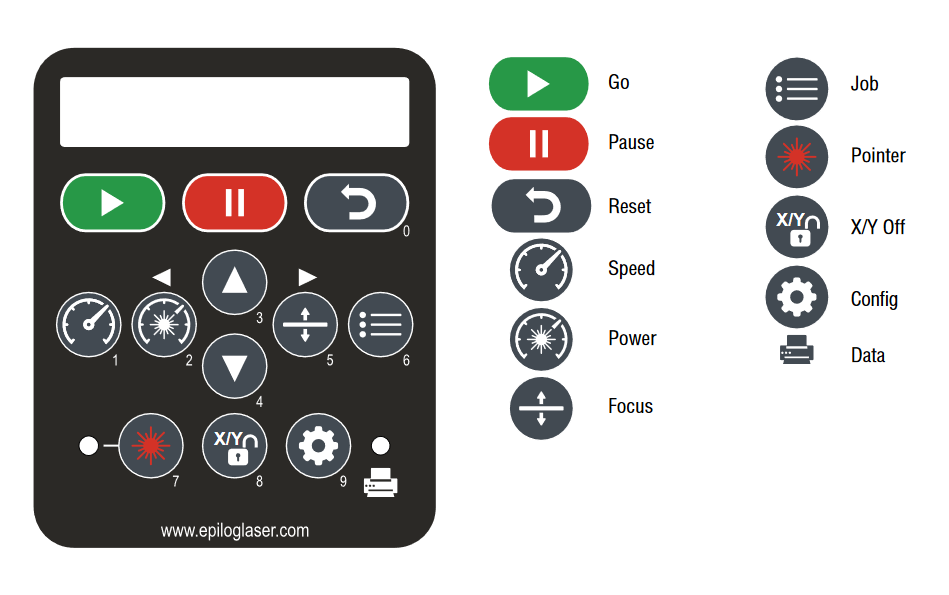
- Go: Start or stop a job or process
- Pause: Stop a process. When rastering ,it will stop right away. When vectoring, it will only stop once it has finished its current path
- Reset: Move the head back to Home position.
- Speed: While rastering you can adjust the speed by pushing this button on and using the arrow keys
- Power: While rastering you can adjust the power by pushing this button on and using the arrow keys
- Focus: Press this button, then either the up or down button to raise or lower the bed. Using this process along with the focusing tool, you can focus the laser. Note, the focusing tool for the Epilog Zing is different from the other laser cutters, it is attached inside the machine itself and can move back and forth, hence showing the distance between it and the material to be cut.
- Job: Press this button to display the file name of the last job stored in memory. The arrow keys can also be used to scroll through all the saved jobs.
- Pointer: Turn on/off the red light pointer
- X/Y Off: Press this button to disable the X and Y motors and move the laser head around manually
- Config: Access to the calibration settings.
- Data: This light will illuminate when data is being passed to the laser, useful when checking if your computer is connected to the laser cutter.
Properties
The other way for the user to interact with the laser cutter is by setting up the laser properties for a cut.
- Resolution: The print resolution can set from 75 to 1000 Dots per inch (DPI), the higher the DPI the more time it takes for laser cutter to complete the job.Usually, the print resolution is set at 500 DPI, the settings on the laptop will demonstrate the same.
- Auto Focus:In the Makerspace we use a manual focus instead of Auto Focus. Please, NEVER check the box, it will make the bed crash into the laser head
- Centre Engraving: it allows you to define the centre of the job.
- Job type
- Raster: Used for engraving material. Vector lines that should be engraved should be set to 0.006” (0.152 mm) or greater line thickness.
- Vector: Select when running cuts only. Vector lines that should be cut have to be set to 0.001” (0.0254 mm) or else it won’t recognized as cut.
- Combined: Select when running both cutting and engraving.
- Piece size: Enter the size of the document size of the job.
- Raster Settings:
- Speed: Determines the travel speed of the laser. It can be increased increments of 1%. The lower the speed, the deeper the cut. Each materials have their own specific value and can be in “Suggested Material settings” which is located on the Maker mobile.
- Power: Determines the amount of laser energy that is delivered to the piece being cut/engraved and is adjustable in 1% increments. Each materials have their own specific value and can be in “Suggested Material settings” which is located on the Maker mobile.
- Vector Settings:
- Speed: Determines the travel speed of the laser. It can be increased increments of 1%. The lower the speed, the deeper the cut. Each materials have their own specific value and can be in “Suggested Material settings” which is located on the Maker mobile.
- Power: Determines the amount of laser energy that is delivered to the piece being cut/engraved and is adjustable in 1% increments. Each materials have their own specific value and can be in “Suggested Material settings” which is located on the Maker mobile.
- Frequency: Determines the number of laser pulses per inch of cut. Lower frequency means less heat is being applied to the material. The frequency can range between 1 to 5000 Hz. Each materials have their own specific value and can be in “Suggested Material settings” which is located on the Maker mobile.
How to Laser cut?
Troubleshooting Laser Cutter Issues-To edit
- File not sending to the Laser Cutter
- Try unplugging the USB-A Cable from the laser and plugging it back, the files should now be available on the Laser Screen
- Make sure to choose the Printer that has a "(USB)" at the end of the printer name in Adobe Acrobat Reader
- Try turning the laser Off and On.
- Vector not working: When sending a vector file, if the Laser Cutter makes a sound right away and doesn't start, it means something is probably wrong with the file.
- Make sure the line thickness is actually 0.001 inch.
- Make sure opacity is at exactly 100%.
- Make sure that the Vector or Combined setting in the Epilog Driver is selected.
- Try opening the file back in Inkscape or your preferred vector software and make sure the lines are a solid color
- Laser starts shifting on the side
- Stop the print and make sure the size doesn't exceed the size of the laser's bed (Zing 12"x12")
- Ask the staff to check the laser, but this issue will probably mean that the laser needs to go 'Out of Order' for maintenance
- Only part of the file gets printed
- Check your canvas size is the actual size or bigger that everything that is in that document
- Make sure that in the Epilog Driver, the "Piece size" is bigger than the size of your document
Resources
- Laser Safety
- Material Settings: If a material is unlisted in the allowed materials list, please consult a Makerspace employee for further guidance.
- Makerbox:Makerbox is a web-based case generator for laser cutting. It allows for the creation of boxes with live hinges at the corners. Unfortunately, it only outputs .DXF or .DWG file formats and does not support the export of 3D CAD models for modifications in a 3D CAD software.
