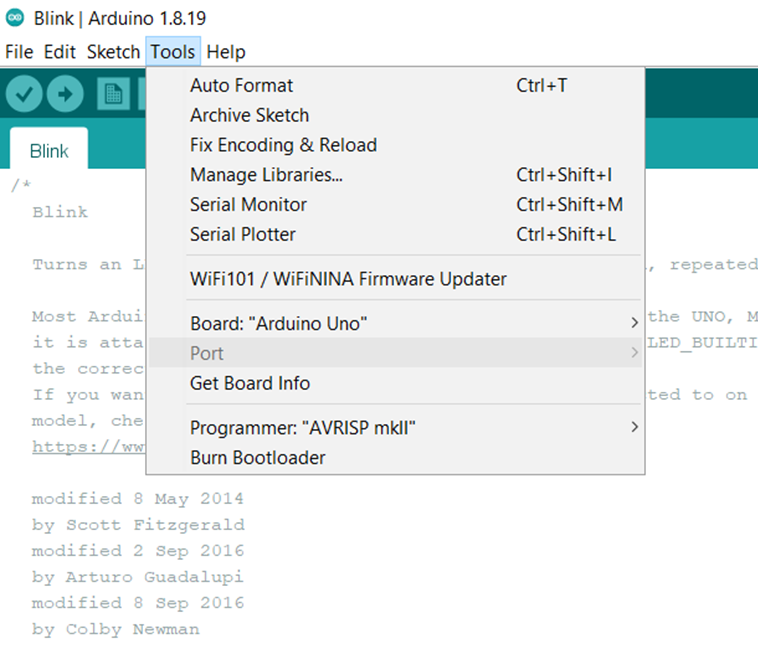Difference between revisions of "Digital technologies/Arduino/Arduino- Beginner/Arduino troubleshooting"
Jump to navigation
Jump to search
| Line 1: | Line 1: | ||
| − | |||
When using an Arduino for the first time, you may encounter some issues. This page will outline some of the most often issues seen, however, for more detail a search of the error in google will allow you to gain a further understanding of the problem at hand. | When using an Arduino for the first time, you may encounter some issues. This page will outline some of the most often issues seen, however, for more detail a search of the error in google will allow you to gain a further understanding of the problem at hand. | ||
| − | Arduino UNO make by a third-party company is not being registered/connecting to the Arduino board. Go to the manufacturers site and determine what | + | === Drivers for Alternate Brand Arduino Boards === |
| + | Arduino UNO make by a third-party company is not being registered/connecting to the Arduino board. You will notice this if the Port is not being detected as shown in the figure below. Go to the manufacturers site and determine what drivers are missing and install them. For most boards you will need the following driver: | ||
http://www.wch-ic.com/downloads/CH341SER_ZIP.html | http://www.wch-ic.com/downloads/CH341SER_ZIP.html | ||
| Line 9: | Line 9: | ||
* Select and download the driver appropriate for your operating system | * Select and download the driver appropriate for your operating system | ||
| − | * Unzip the folder and run the installer | + | * Unzip the folder and run the installer, you may need to run the installer twice for it to work properly |
| − | * Restart the Arduino IDE and attempt to | + | * Restart the Arduino IDE and attempt to connect the port again |
| + | [[File:Arduino IDE Menu.png|center|thumb|482x482px|Tools menu in Arduino IDE.]] | ||
=== Other Potential Problems === | === Other Potential Problems === | ||
| − | * If the port is still not showing up on the Arduino IDE | + | * If the port is still not showing up on the Arduino IDE: |
| − | + | ** Make sure that the correct board is selected as depicted in the figure above | |
| − | + | ** Try changing the USB cable | |
| − | * Make sure that the correct board is selected as depicted in the figure above | + | ** When plugging in the Arduino, make sure that the power lights on the board are ON |
Revision as of 13:50, 19 August 2022
When using an Arduino for the first time, you may encounter some issues. This page will outline some of the most often issues seen, however, for more detail a search of the error in google will allow you to gain a further understanding of the problem at hand.
Drivers for Alternate Brand Arduino Boards
Arduino UNO make by a third-party company is not being registered/connecting to the Arduino board. You will notice this if the Port is not being detected as shown in the figure below. Go to the manufacturers site and determine what drivers are missing and install them. For most boards you will need the following driver:
http://www.wch-ic.com/downloads/CH341SER_ZIP.html
Follow these steps:
- Select and download the driver appropriate for your operating system
- Unzip the folder and run the installer, you may need to run the installer twice for it to work properly
- Restart the Arduino IDE and attempt to connect the port again
Other Potential Problems
- If the port is still not showing up on the Arduino IDE:
- Make sure that the correct board is selected as depicted in the figure above
- Try changing the USB cable
- When plugging in the Arduino, make sure that the power lights on the board are ON