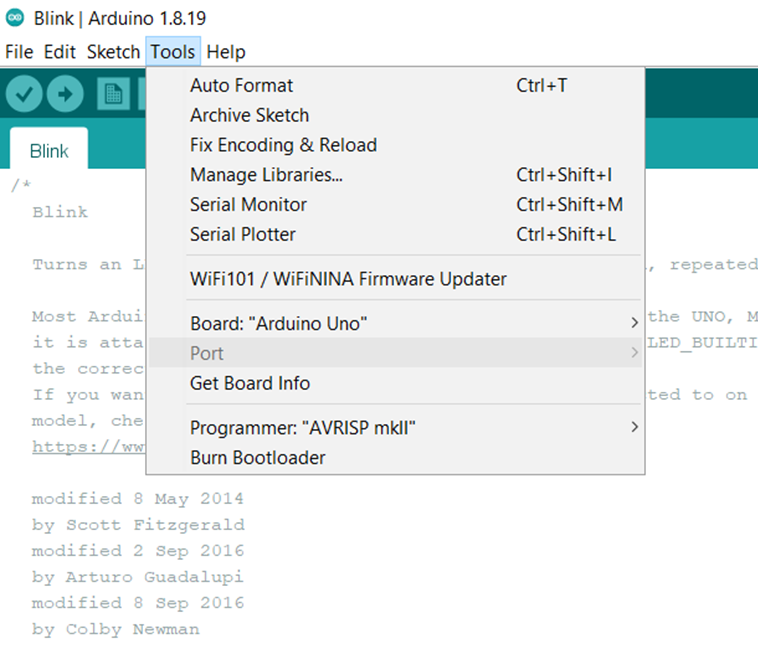Difference between revisions of "Digital technologies/Arduino/Arduino- Beginner/Arduino troubleshooting"
Jump to navigation
Jump to search
| Line 4: | Line 4: | ||
| − | Arduino UNO make by a third-party company is not being registered/connecting to the Arduino board. Go to the manufacturers site and determine what libraries are missing and install them. For the board provided by the university you will need the following library: | + | <u>Arduino UNO make by a third-party company is not being registered/connecting to the Arduino board. Go to the manufacturers site and determine what libraries are missing and install them. For the board provided by the university you will need the following library:</u> |
| + | |||
| + | |||
| + | '''''NOT HOW YOU ADD THIS:''''' | ||
http://www.wch-ic.com/downloads/CH341SER_ZIP.html | http://www.wch-ic.com/downloads/CH341SER_ZIP.html | ||
| Line 12: | Line 15: | ||
* Select and download the driver appropriate for your operating system | * Select and download the driver appropriate for your operating system | ||
* Add your library to the Arduino IDE | * Add your library to the Arduino IDE | ||
| − | |||
| − | |||
| − | |||
| − | |||
* Restart the Arduino IDE and attempt to run Blink as shown [[here]] [INSERT LINK TO INSTRUCTION]. | * Restart the Arduino IDE and attempt to run Blink as shown [[here]] [INSERT LINK TO INSTRUCTION]. | ||
Revision as of 17:28, 28 July 2022
Libraries for Alternate Brand Arduino Boards
When using an Arduino for the first time, you may encounter some issues. This page will outline some of the most often issues seen, however, for more detail a search of the error in google will allow you to gain a further understanding of the problem at hand.
Arduino UNO make by a third-party company is not being registered/connecting to the Arduino board. Go to the manufacturers site and determine what libraries are missing and install them. For the board provided by the university you will need the following library:
NOT HOW YOU ADD THIS:
http://www.wch-ic.com/downloads/CH341SER_ZIP.html
Follow these steps:
- Select and download the driver appropriate for your operating system
- Add your library to the Arduino IDE
- Restart the Arduino IDE and attempt to run Blink as shown here [INSERT LINK TO INSTRUCTION].
Other Potential Problems
- If the port is still not showing up on the Arduino IDE as seen below, try to change the port being used and see if it is being registered.
- Make sure that the correct board is selected as depicted in the figure above.