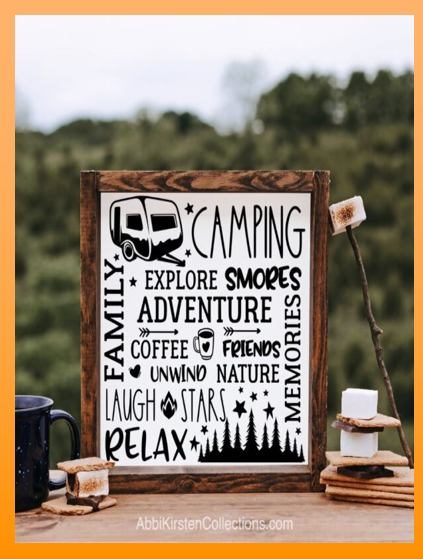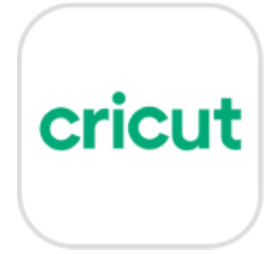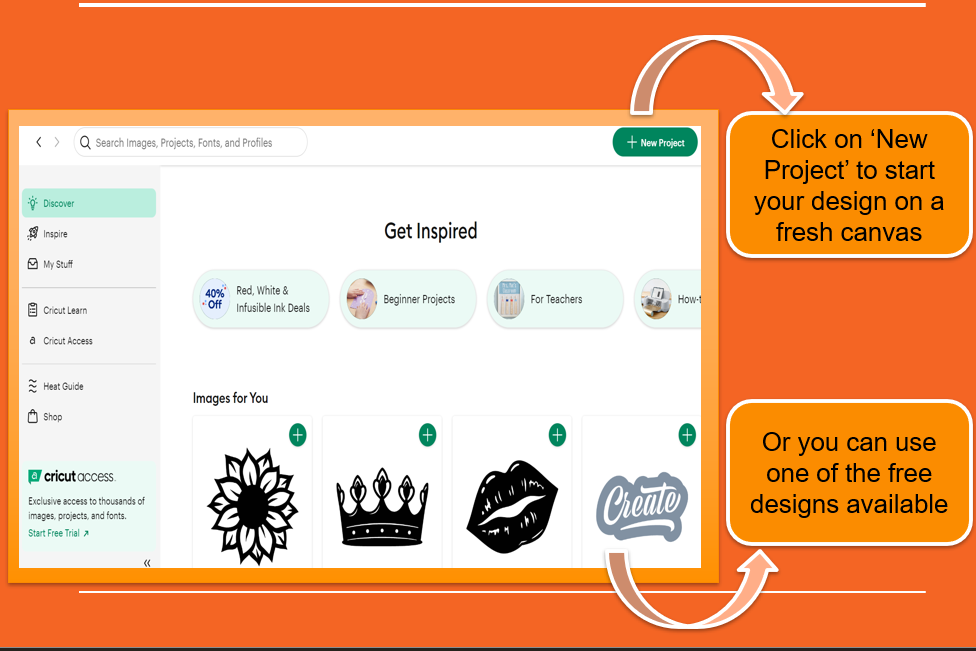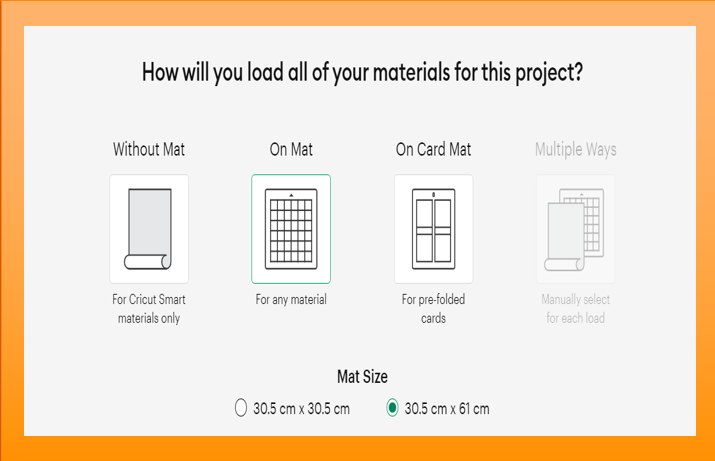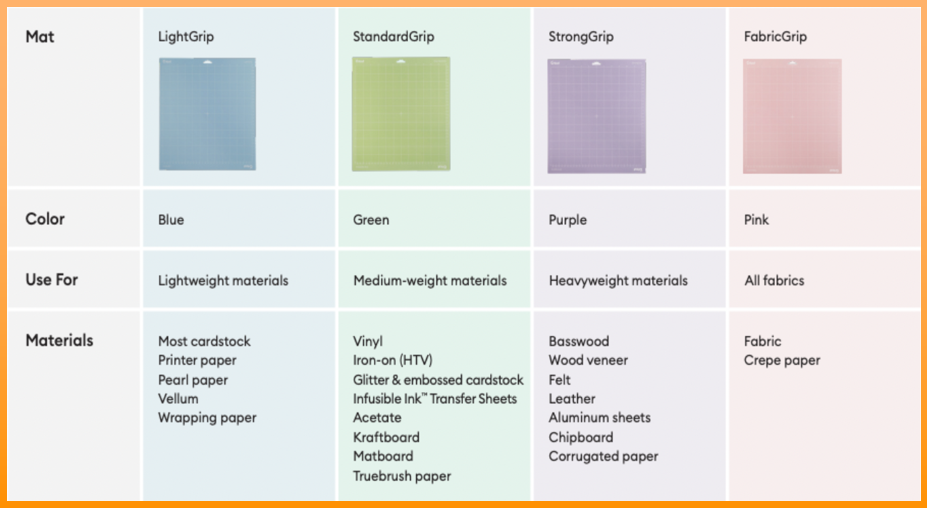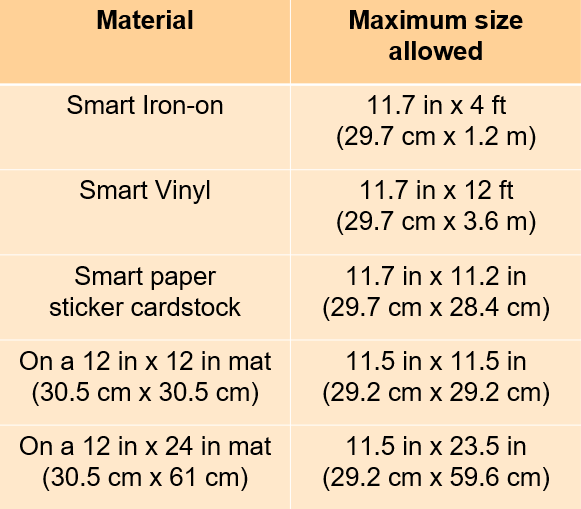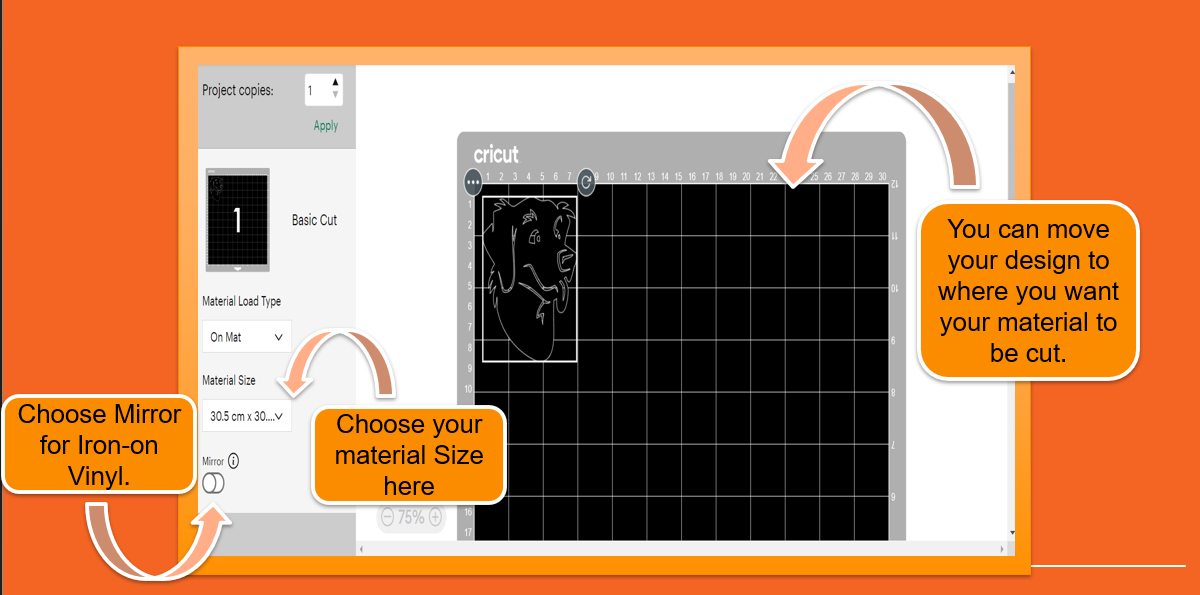Digital technologies/Textiles/Die-cutting using Cricut
Introduction
Die-cutting is the process of using a die(shaped blade), to cut low-strength materials such as metal sheet, fiberboard, vinyl or paper.
Die-cutting, nowadays is embraced by many people who indulged into making beautiful decorative items as shown in the picture.
The cut materials can be used to make stickers, to decorate objects such as mugs, to make crafts or can be applied on clothes using heat transfer.
The Cricut machine
A Cricut machine is a digital die-cutting machine that can cut all sorts of designs from materials like paper and vinyl.
There are different types of Cricut machines such as the Cricut Joy, the Cricut Joy Xtra and the Cricut Maker 3.
The one we have at the Makerspace is the Cricut Maker 3.
Components of the Cricut
The picture below demonstrates the components of a Cricut machine. The ones which would be more frequently used during a simple cutting project would be:
- The power, pause, go and load/unload buttons
- Clamp B (For the blade)
- Mat guides
Note: Clamp A is for the pen used for calligraphy
Getting started
Requirements
To use the Cricut machine, you would need:
- A design file
- A laptop (You can either use your own laptop and install the software or the one available at the Makerspace, found in the cabinet at the Cricut and Heat Press Station, which has the software already installed.)
- Cricut Design Space software
- Proper operational instructions
- Safety instructions
Software Installation
Go to design.cricut.com to download the software for free. You will be asked to create a free account and follow the instructions given to connect to the Cricut machine.
Note: You can make your design before connecting to the Cricut machine.
Procedure
The following steps will show you, in chronological order, how to proceed to make something using the Cricut machine.
Overall Process
The overall process to use the Cricut machine can be summarized as follows:
- Preparing design using Cricut Design Space
- Connecting laptop to Cricut machine. It is possible to connect your laptop to the machine using the USB cable available or through Bluetooth.
- Placing material, that you want to cut, on the mat and inserting mat into Cricut machine.
- Starting Cut
- Post cut proceedings
Before Cut
Once you have created your account, follow the following steps to prepare your design.
- Click on ‘New Project’ to start your design on a fresh canvas. You can also use the designs available in the software, but note that while some of them are free, others come with a price.
- On the canvas, you will find a bunch of tools to make or modify your design. Click on ‘Make’ once you are done with your design
- Upon clicking on ‘Make’, you will be prompted to choose a surface to load your materials. Choose one that corresponds to the material you are cutting, for example, you should choose Mat when working with iron-on vinyl. Remember to check the correct mat size as well.
- There are different types of mats for the range of materials that can be cut using a Cricut machine. The following picture can help you in knowing which mat you should use. On the other hand, smart materials require no mat to be loaded into the machine. They have been engineered in such a way that they would not be needing the additional support.
- You should also be taking the size of the materials into account. There is a limit to the size of the material allowed to the machine.
- The following picture demonstrates a preview to where you want your material to be cut. Note that you should choose 'Mirror' for iron-vinyl since the orientation will be reflected when you will apply your design on a garment.
- Finally, you will be prompted to connect your laptop to the machine and to choose your base material, that is, the material you will be cutting. Moreover, you will be given further instructions on how to load to mat.Remember, you should be placing your mat between the mat guides.