How to pay for an Order: Difference between revisions
Jump to navigation
Jump to search
No edit summary |
No edit summary |
||
| Line 3: | Line 3: | ||
You will receive an email when the job is done so that you can pay for it and come pick it up. To pay please follow the steps below: | You will receive an email when the job is done so that you can pay for it and come pick it up. To pay please follow the steps below: | ||
# Go to [https://makerstore.ca/ makerstore.ca]. | #Go to [https://makerstore.ca/ makerstore.ca]. | ||
# Click on 'Shop now'.[[File:Store shop now.jpg|none|thumb|Store shop now]] | #Click on 'Shop now'.[[File:Store shop now.jpg|none|thumb|Store shop now]] | ||
# Click on the last category in the list on the left, 'Services'.[[File:Store categories.jpg|none|thumb|Store categories]]<br /> | #Click on the last category in the list on the left, 'Services'.[[File:Store categories.jpg|none|thumb|Store categories]]<br /> | ||
# Choose the 'MakerSpace Services' option.[[File:Store services.jpg|none|thumb|Store services]]<br /> | #Choose the 'MakerSpace Services' option.[[File:Store services.jpg|none|thumb|Store services]]<br /> | ||
# Add the right amount of each denomination based on your quote.[[File:Store charge.jpg|none|thumb|Store charge]]<br /> | #Add the right amount of each denomination based on your quote.[[File:Store charge.jpg|none|thumb|Store charge]]<br /> | ||
## For example, if your quote is $17.81, then you would have a service with a denomination of $1 with a quantity of 17, a second service with a denomination of $0.10 with a quantity of 8 and a last service with a denomination of $0.01 with a quantity of 1. Alternatively you could have a service with a denomination of $0.01 with a quantity of 81 instead of having both $0.10 and $0.01.[[File:Store cart.jpg|none|thumb|Store cart]]<br /> | ##For example, if your quote is $17.81, then you would have a service with a denomination of $1 with a quantity of 17, a second service with a denomination of $0.10 with a quantity of 8 and a last service with a denomination of $0.01 with a quantity of 1. Alternatively you could have a service with a denomination of $0.01 with a quantity of 81 instead of having both $0.10 and $0.01.[[File:Store cart.jpg|none|thumb|Store cart]]<br /> | ||
Thank you for ordering with the uOttawa Richard L'Abbé Makerspace! | |||
Revision as of 16:03, 18 May 2020
If you have requested a print or laser cut job, here is how you can pay for your job once it is done.
You will receive an email when the job is done so that you can pay for it and come pick it up. To pay please follow the steps below:
- Go to makerstore.ca.
- Click on 'Shop now'.
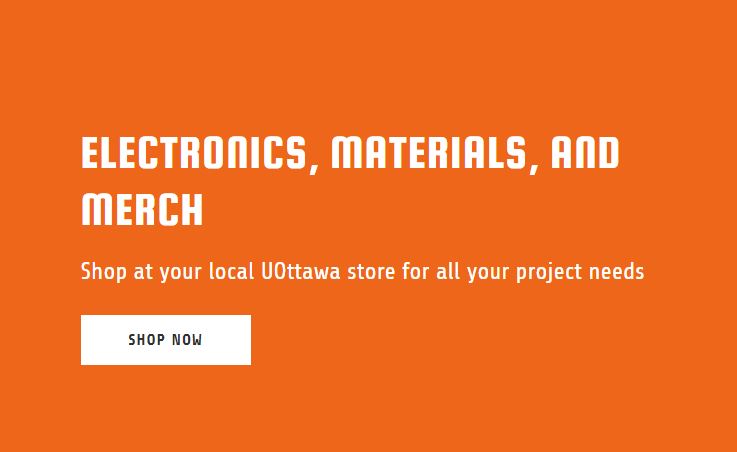
Store shop now - Click on the last category in the list on the left, 'Services'.
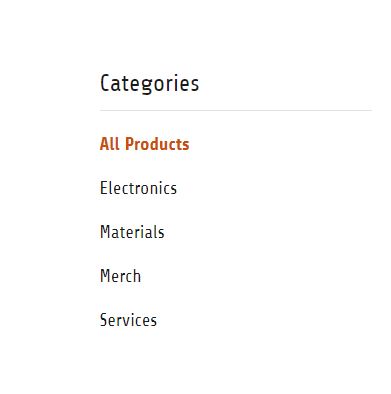
Store categories - Choose the 'MakerSpace Services' option.
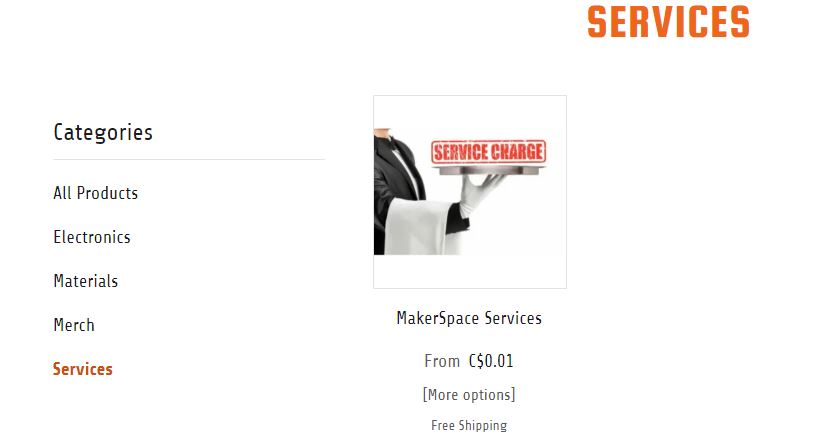
Store services - Add the right amount of each denomination based on your quote.
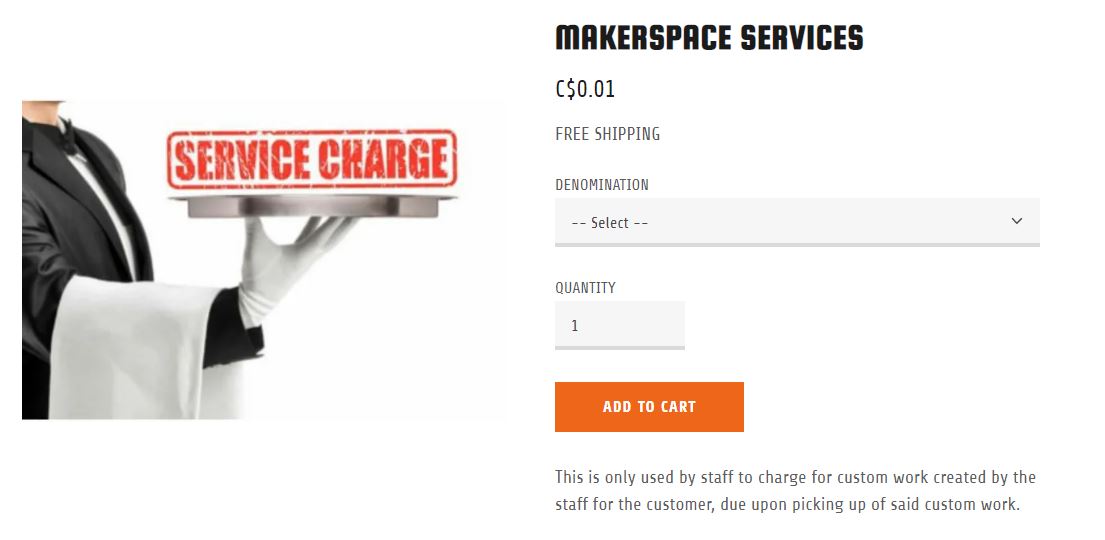
Store charge
- For example, if your quote is $17.81, then you would have a service with a denomination of $1 with a quantity of 17, a second service with a denomination of $0.10 with a quantity of 8 and a last service with a denomination of $0.01 with a quantity of 1. Alternatively you could have a service with a denomination of $0.01 with a quantity of 81 instead of having both $0.10 and $0.01.
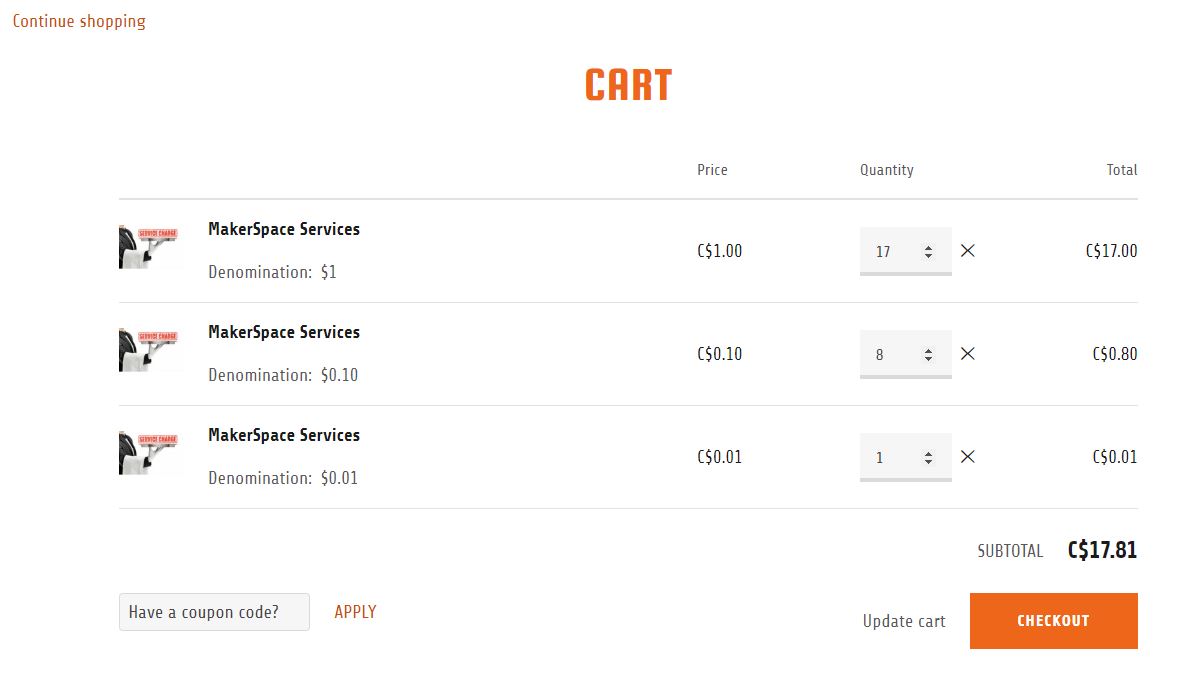
Store cart
- For example, if your quote is $17.81, then you would have a service with a denomination of $1 with a quantity of 17, a second service with a denomination of $0.10 with a quantity of 8 and a last service with a denomination of $0.01 with a quantity of 1. Alternatively you could have a service with a denomination of $0.01 with a quantity of 81 instead of having both $0.10 and $0.01.
Thank you for ordering with the uOttawa Richard L'Abbé Makerspace!