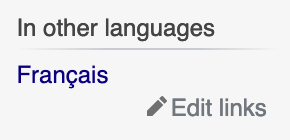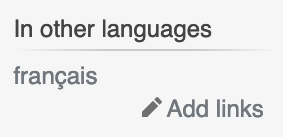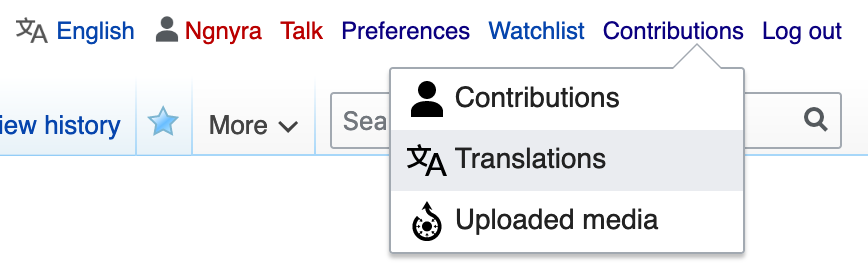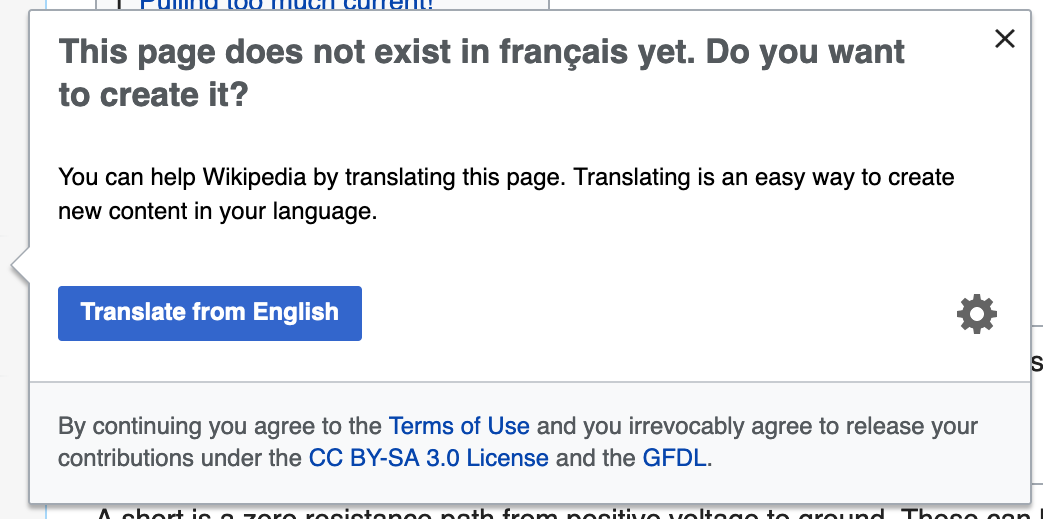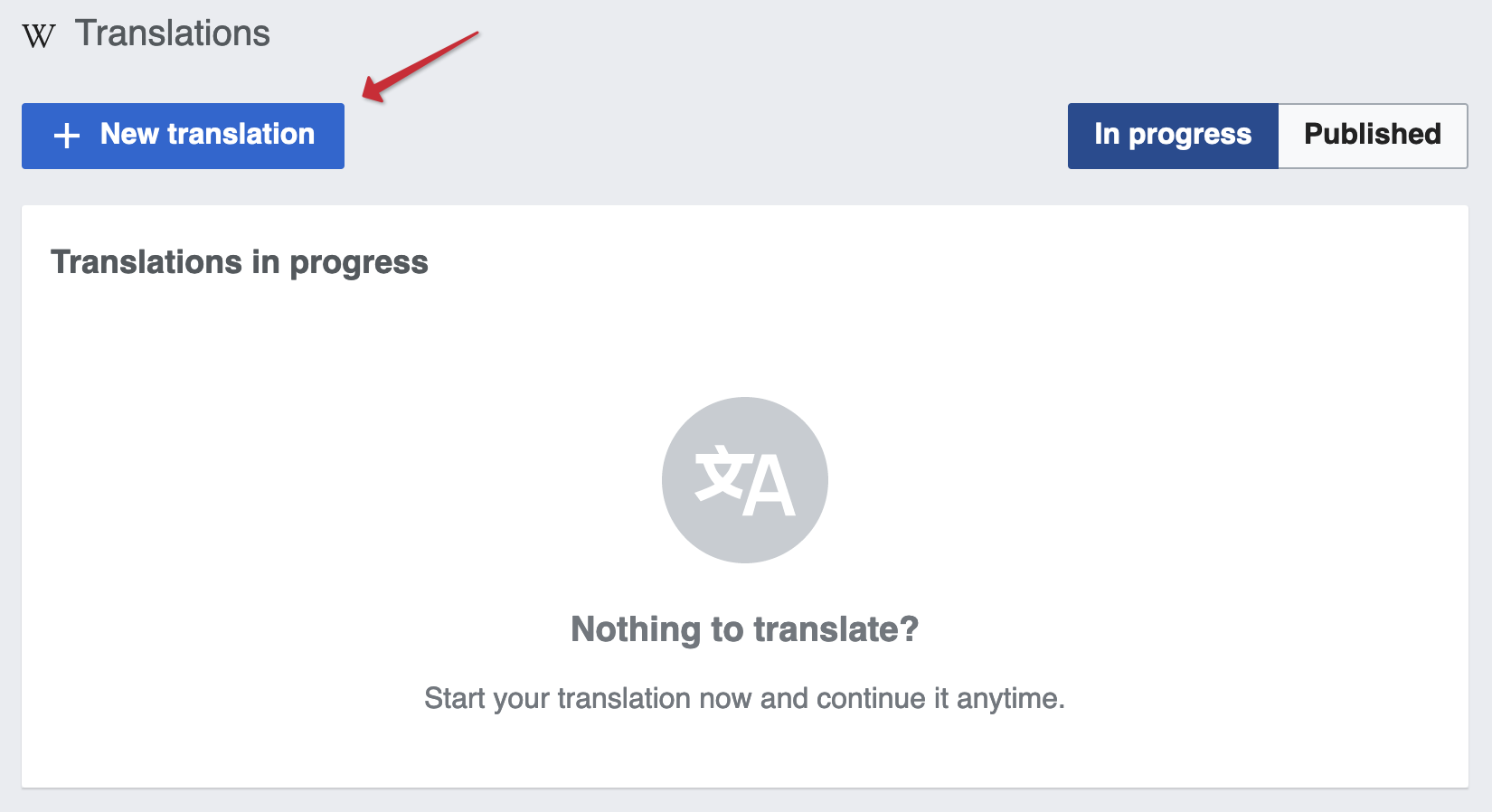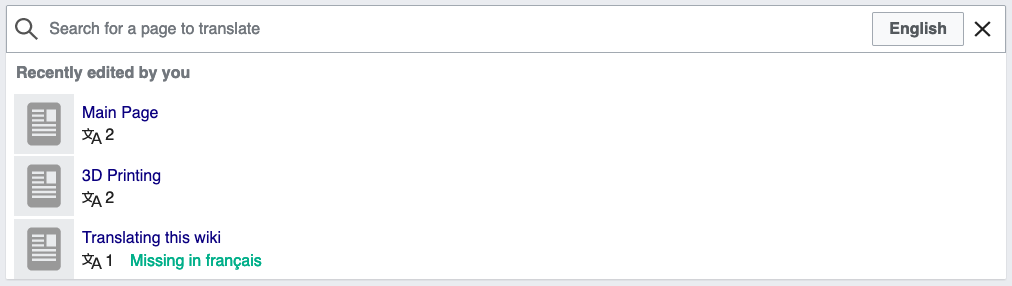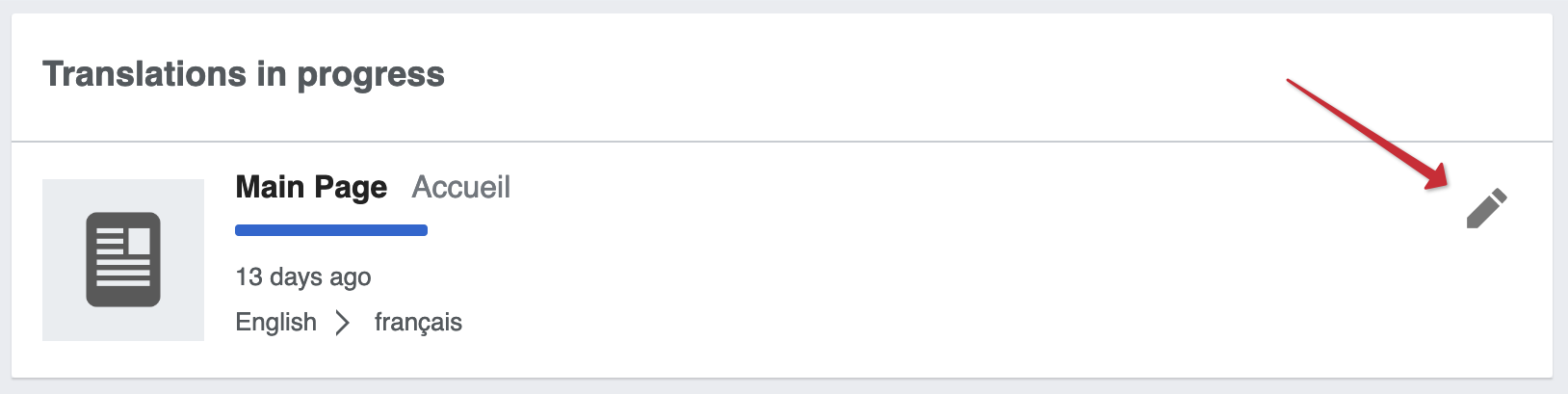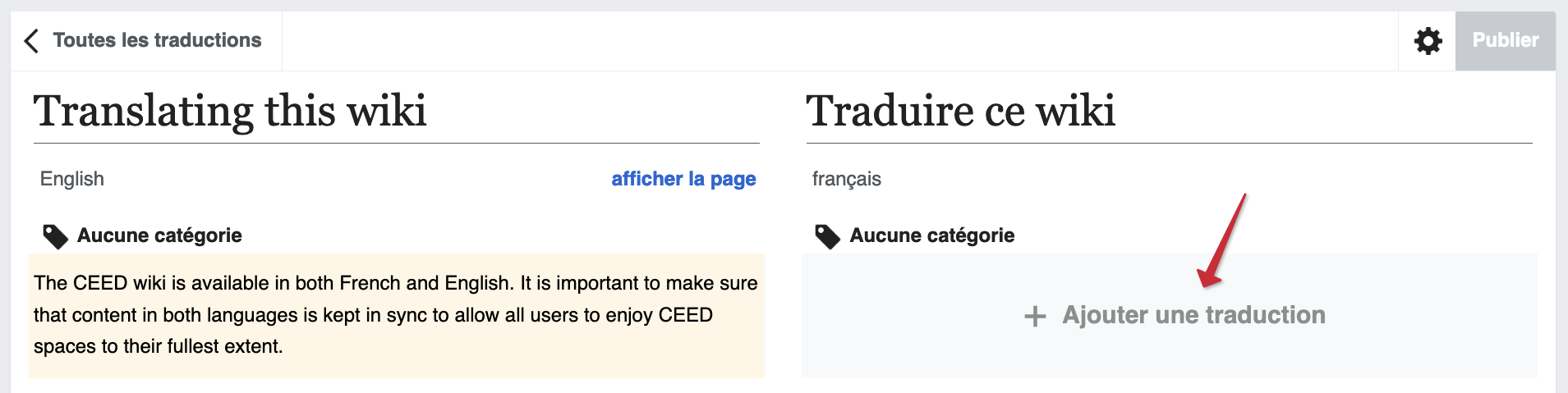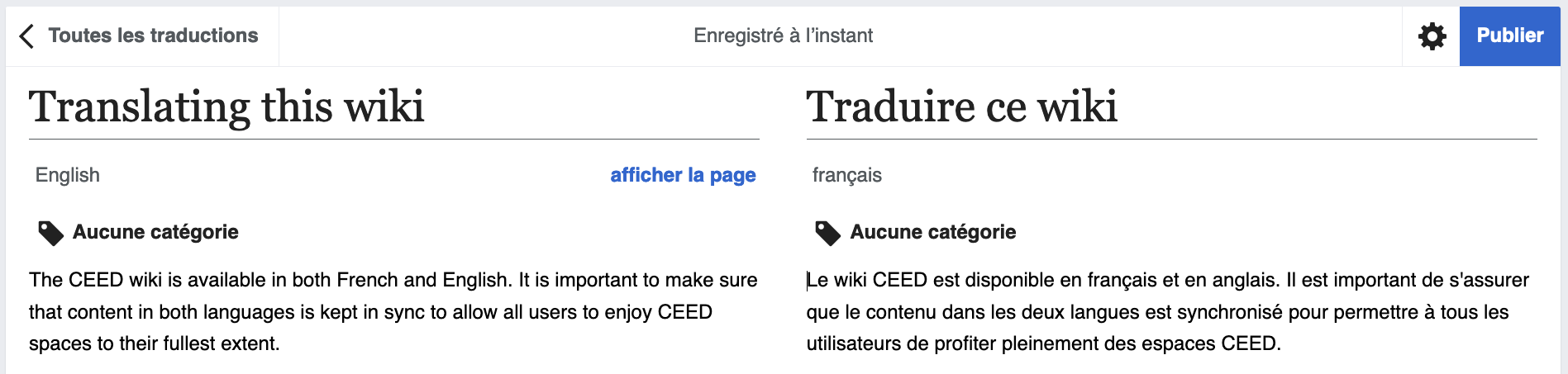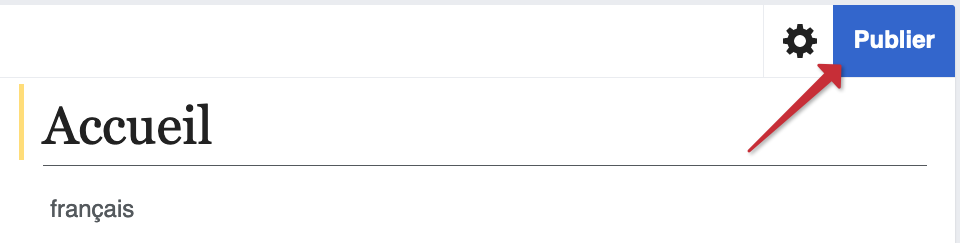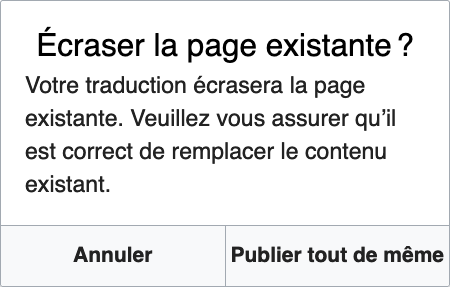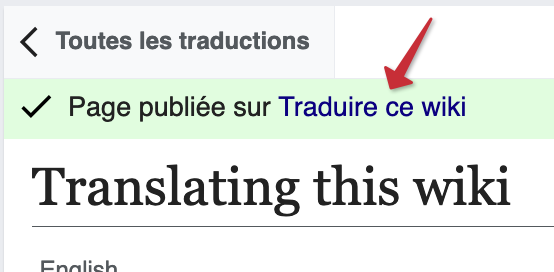Difference between revisions of "Translating this wiki"
m (Fix broken line breaks) |
|||
| Line 17: | Line 17: | ||
[[File:Translate from english.png|none|thumb|530x530px|The dialog that appears when pressing a language link on an untranslated page.]] | [[File:Translate from english.png|none|thumb|530x530px|The dialog that appears when pressing a language link on an untranslated page.]] | ||
| − | == Using the Content Translation tool == | + | ==Using the Content Translation tool== |
A video tutorial is available on [https://www.mediawiki.org/wiki/Content_translation#Try_the_tool the MediaWiki page for Content Translation]. The video is made with Wikipedia in mind, but concepts shown there should apply in a similar fashion to this wiki. | A video tutorial is available on [https://www.mediawiki.org/wiki/Content_translation#Try_the_tool the MediaWiki page for Content Translation]. The video is made with Wikipedia in mind, but concepts shown there should apply in a similar fashion to this wiki. | ||
| − | === Creating a new translation === | + | ===Creating a new translation=== |
On the Content Translation home page, press the "New translation" button. | On the Content Translation home page, press the "New translation" button. | ||
| + | |||
[[File:Content translation - New translation.png|border|frameless|700x700px]] | [[File:Content translation - New translation.png|border|frameless|700x700px]] | ||
| + | |||
This will show a list of recently modified pages and a search bar. You can use the bar to search for a specific page. The button to the right of the search bar can be used to select the source page's language; in most cases, you should select English. Simply press on a page's title to get started on a translation! | This will show a list of recently modified pages and a search bar. You can use the bar to search for a specific page. The button to the right of the search bar can be used to select the source page's language; in most cases, you should select English. Simply press on a page's title to get started on a translation! | ||
[[File:Search for a page to translate.png|border|frameless|700x700px]] | [[File:Search for a page to translate.png|border|frameless|700x700px]] | ||
| − | === Continuing an existing translation === | + | ===Continuing an existing translation=== |
To continue working on a existing translation (either in progress or published), press the Edit button (pencil) on the right-hand side. | To continue working on a existing translation (either in progress or published), press the Edit button (pencil) on the right-hand side. | ||
[[File:Continue existing translation.png|border|frameless|700x700px]] | [[File:Continue existing translation.png|border|frameless|700x700px]] | ||
| − | === Translating the selected page === | + | ===Translating the selected page=== |
When you start editing a translation, you will see the original content on the left side and the translated content on the right. Note that some elements (e.g. images and other non-text objects) may not appear exactly as they do on the regular page; this is normal and the layout should be correct on the published translated page. | When you start editing a translation, you will see the original content on the left side and the translated content on the right. Note that some elements (e.g. images and other non-text objects) may not appear exactly as they do on the regular page; this is normal and the layout should be correct on the published translated page. | ||
| Line 59: | Line 61: | ||
And that's it! The translated page should now be available. You can press the link in the message that appears to visit it. | And that's it! The translated page should now be available. You can press the link in the message that appears to visit it. | ||
| − | [[File:Translated page link.png|border|frameless|360x360px]] | + | [[File:Translated page link.png|border|frameless|360x360px]]<br /> |
| − | <br /> | ||
Revision as of 21:23, 6 September 2020
The CEED wiki is available in both French and English. It is important to make sure that content in both languages is kept in sync to allow all users to enjoy CEED spaces to their fullest extent. To make the process of translating pages easier, this wiki uses the Content Translation extension.
How does the wiki handle multiple languages?
The CEED wiki is set up in a similar fashion to Wikipedia; each language has a separate website (en.wiki.makerepo.com and fr.wiki.makerepo.com). Translated pages are available by pressing the target language's name in the sidebar, under the "In other languages" header. If the page hasn't been translated yet in a certain language, the link will be grey instead of blue.
Accessing the Content Translation tool
There are two ways of accessing the wiki's Content Translation tool: either through your contributions or by pressing the language on an untranslated page (grey link).
Through your contributions
The quickest way to access the Content Translation tool is to hover over the "Contributions" link in the top toolbar and press the "Translations" button in the dropdown that appears. This will bring you directly to the Content Translation home page.
By pressing the language link on an untranslated page
If you are browsing a specific page which hasn't yet been translated, you can use the language links to start translating that page immediately. Pressing a greyed out link will open the dialog shown below. To open the Content Translation tool for this page, simply press the "Translate from English" button.
Using the Content Translation tool
A video tutorial is available on the MediaWiki page for Content Translation. The video is made with Wikipedia in mind, but concepts shown there should apply in a similar fashion to this wiki.
Creating a new translation
On the Content Translation home page, press the "New translation" button.
This will show a list of recently modified pages and a search bar. You can use the bar to search for a specific page. The button to the right of the search bar can be used to select the source page's language; in most cases, you should select English. Simply press on a page's title to get started on a translation!
Continuing an existing translation
To continue working on a existing translation (either in progress or published), press the Edit button (pencil) on the right-hand side.
Translating the selected page
When you start editing a translation, you will see the original content on the left side and the translated content on the right. Note that some elements (e.g. images and other non-text objects) may not appear exactly as they do on the regular page; this is normal and the layout should be correct on the published translated page.
If you are creating a new translation, make sure to first translate the page's title. If you are continuing an existing translation, this should already be done.
To start translating a paragraph, hover over the area to the immediate right of the untranslated text and press the "Add a translation" that appears.
By default, the Content Translation tool will supply a translation through machine translation software. This helps avoid the grunt work of translating simple or repetitive text; however, please read over the automatic translation to make sure it was done properly and make any necessary corrections.
Repeat this process for the rest of the page. The tool will save your progress as you work so if you need to leave the page incomplete, simply leave the tool and come back later. To make sure it has indeed saved before you leave, you can check the top toolbar; it should say "Saved just now" or "Saved [x] minutes ago."
Once a translation is complete, it's time to publish! To do so, press the blue "Publish" button on the right side of the top toolbar.
If the translated page already exists, you will get the dialog shown below. Double-check that the target page is the one you are intending to translate and that there isn't new content on the translated page that shouldn't be overwritten. If everything is good to go, press the "Publish anyway" button.
And that's it! The translated page should now be available. You can press the link in the message that appears to visit it.