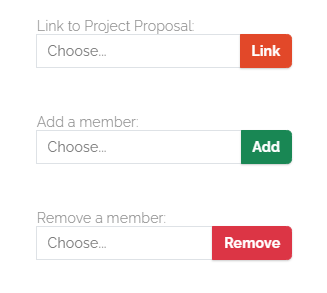How to submit a project to MakerRepo: Difference between revisions
mNo edit summary Tags: Mobile edit Mobile web edit Visual edit |
|||
| (8 intermediate revisions by 2 users not shown) | |||
| Line 1: | Line 1: | ||
== What is MakerRepo? == | ==What is MakerRepo?== | ||
MakerRepo is a repository of design projects free for everyone to use and share. MakerRepo acts as a source for students to access projects created by makers in the community. Projects are submitted by students on an ongoing basis. These projects form a knowledge base that is accessible by the rest of the community. The richer the contributions by the community and students, the more valuable MakerRepo will be for past, present and future students and clients. | MakerRepo is a repository of design projects free for everyone to use and share. MakerRepo acts as a source for students to access projects created by makers in the community. Projects are submitted by students on an ongoing basis. These projects form a knowledge base that is accessible by the rest of the community. The richer the contributions by the community and students, the more valuable MakerRepo will be for past, present and future students and clients. | ||
| Line 6: | Line 6: | ||
===Create an account=== | ===Create an account=== | ||
Head-over to '''MakerRepo''' (makerepo.com) and '''Login''' or '''create''' an account at the top right corner of the page. | Head-over to '''MakerRepo''' (makerepo.com) and '''Login''' or '''create''' an account at the top right corner of the page. | ||
[[File: | [[File:Makerepo Home page(1) .png|alt=|none|thumb|664x664px]] | ||
===Create a new project=== | ===Create a new project=== | ||
Once logged in, click on ''' | Once logged in, click on '''Document project''' to create a '''new project.''' | ||
[[File: | [[File:Document project(2).png|alt=|none|thumb|668x668px]] | ||
===Project Details=== | ===Project Details=== | ||
| Line 49: | Line 49: | ||
===Sharing the Project=== | ===Sharing the Project=== | ||
# | #'''Are you creating this project because a Project Proposal? Let us know which Project Proposal'''.: Select the project proposal associated to your project | ||
#'''Add a new owner''' : So that every member of the team has access to the project and be able to modify pictures and descriptions, you need to add them as owners for the project. To do that all members of the team need to have a MakeRepo account. You can then under '''Select a user''' find the name of your teammates. | |||
#Make sure to pick '''Public''' before submitting. [[File:Makerepo link to sharing project(1) .png|alt=|none|thumb|450x450px]] | |||
#You can now click on '''create project'''. If a person leaves the team, you can remove their access by searching their name in the section '''Remove an owner''' and click '''Remove''' but only after you created your project.<br />[[File:MakerRepo Transfer Project Ownership(1).png|left|thumb|link=Special:FilePath/MakerRepo_Transfer_Project_Ownership(1).png]] | |||
#If a person leaves the team, you can remove their access by searching their name in the section '''Remove an owner''' and click '''Remove'''. | |||
<br /> | |||
Latest revision as of 14:14, 30 August 2024
What is MakerRepo?
MakerRepo is a repository of design projects free for everyone to use and share. MakerRepo acts as a source for students to access projects created by makers in the community. Projects are submitted by students on an ongoing basis. These projects form a knowledge base that is accessible by the rest of the community. The richer the contributions by the community and students, the more valuable MakerRepo will be for past, present and future students and clients.
Create an account
Head-over to MakerRepo (makerepo.com) and Login or create an account at the top right corner of the page.
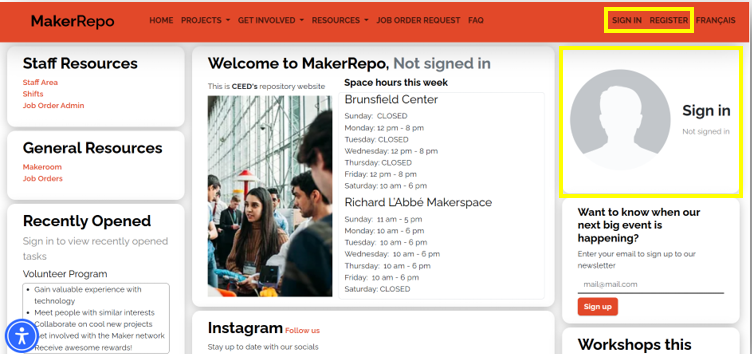
Create a new project
Once logged in, click on Document project to create a new project.
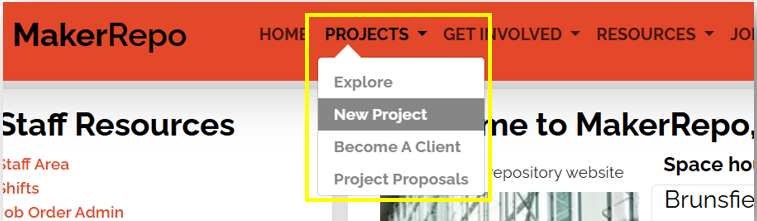
Project Details
Title: In the Title box, make sure to name your project properly so users can find it. GNGXXXX-Group-Project name (ex: GNG1103-B1-Wearable wings)
Description: In the Description box summarize your project in a few sentences, make sure to include the following:
- Problem statement
- Your solution
- Cost
- Important details/ struggles that people may face while duplicating your design
Project Files
Make sure to upload All of your project files including; designs, cad files, code, assembly instructions, market research, BOM, your lab presentation, as well as your final report. Anything that can be used to recreate your designs. Keep in mind the following:
- All project files must be kept up to date throughout the semester
- Standard file types like .pdf, .stl and .txt should be included along with the design files to insure that your project can be viewed without the specific software you used to create it.
Pictures
Include a minimum of 5 pictures of your design/solution using the Gallery. Please try your best to take “web worthy” photos (imagine you are selling your solution, make it look presentable) and so that every part of it is shown.
Additional Information
- YouTube Link: During the class you have recorded a 1 minute video describing your design/solution as a deliverable. Upload the video on YouTube and submit the link here.
- Categories: Choose GNG1103/1503 or GNG2101/2501 and any other that you think are relevant. This increases the discoverability of your project.
- Equipment: Choose the equipment you have used for your project.
License
Here are the licenses explained in plain language:
- Creative Commons-Attribution: Gives anyone maximum freedom to do what they want with your work. But credit must be given to the original author to the best of one’s ability
- Creative Commons-Attribution- Share Alike: This license allows anyone to do what they want with your work, but credit must be given to the original author to the best of one’s ability. Also, this license forces anyone that uses your work to share the work under the same license.
- Creative Commons-Attribution- No Derivative: Anyone can take a work released under this license and re-distribute it, but they can’t change it. Credit must be given to the original author of the work.
- Creative Commons-Attribution- Non-Commercial: This license allows anyone to do what they want with your work as long as it’s non-commercial. Credit must be given to the original author of the work.
- Attribution-Non-Commercial- Share Alike: Like the license above but it adds that anyone that uses your work under this license for non-commercial reason is forces to share their work under the same license.
- Attribution-Non-Commercial- No Derivative: The most restrictive creative commons license. This only allows people to download and share your work for no commercial gain and for no other purposes. You must give credit to the original author of the work, state their name and the title of the original work.
Sharing the Project
- Are you creating this project because a Project Proposal? Let us know which Project Proposal.: Select the project proposal associated to your project
- Add a new owner : So that every member of the team has access to the project and be able to modify pictures and descriptions, you need to add them as owners for the project. To do that all members of the team need to have a MakeRepo account. You can then under Select a user find the name of your teammates.
- Make sure to pick Public before submitting.
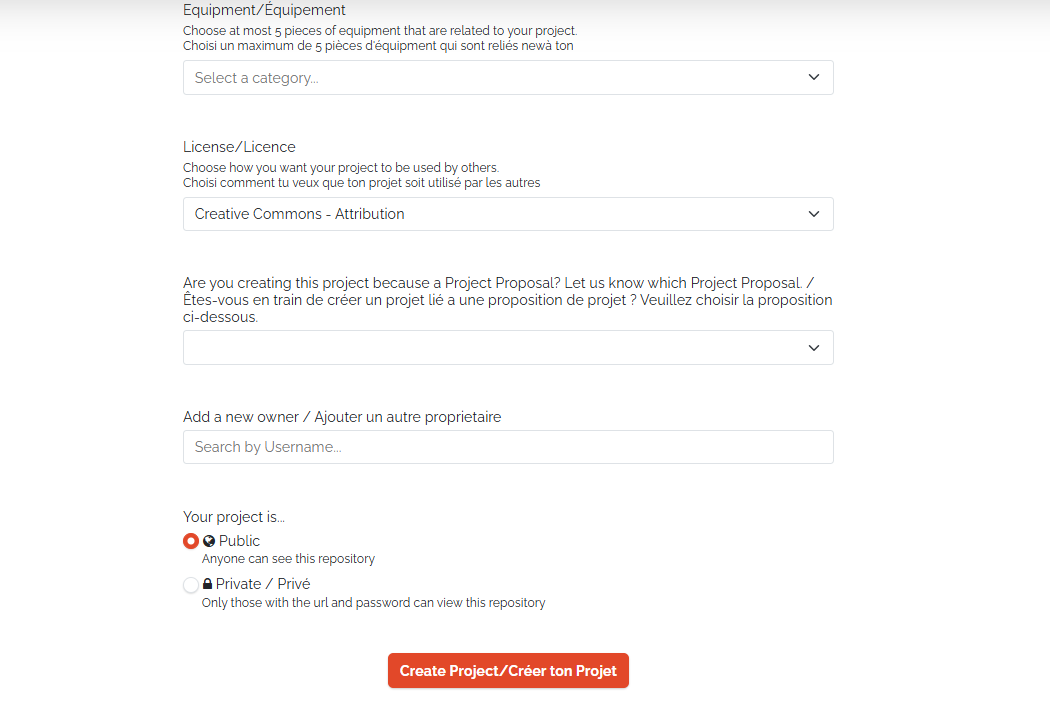
- You can now click on create project. If a person leaves the team, you can remove their access by searching their name in the section Remove an owner and click Remove but only after you created your project.