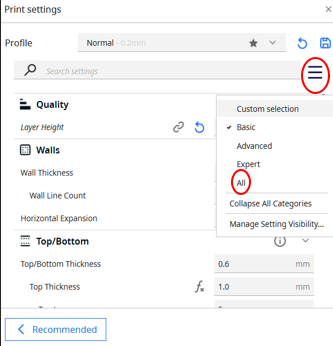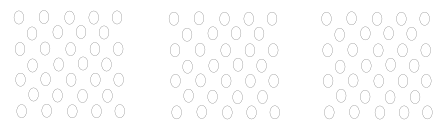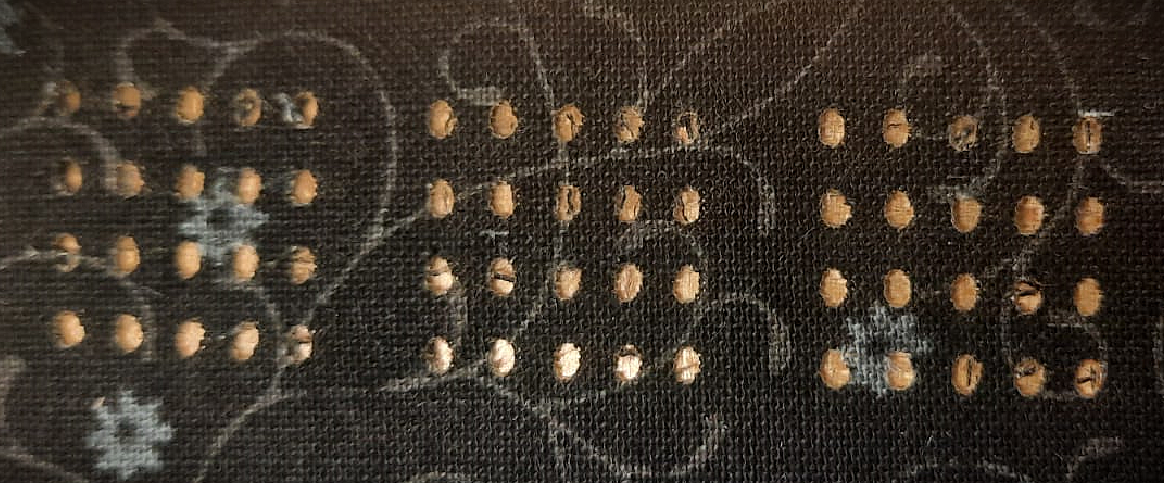Difference between revisions of "Digital technologies/Textiles/3D printing on Fabric"
| (29 intermediate revisions by 2 users not shown) | |||
| Line 1: | Line 1: | ||
== Introduction == | == Introduction == | ||
| − | + | 3D printing is so versatile that it can also be incorporated into fabric, hence bringing rise to futuristic garment features. | |
| − | |||
| − | 3D printing is so versatile that it can also be incorporated into fabric, hence bringing rise to futuristic garment features. | ||
It has flourished in the fashion industry, and many famous brands are already making and selling 3D-printed garments. | It has flourished in the fashion industry, and many famous brands are already making and selling 3D-printed garments. | ||
| Line 9: | Line 7: | ||
3D printing enables you to create your own designs for your clothes and personalize them as you would like. From cosplayers' costumes to footwear to pieces of jewelry to intricate patterns for your old shirts, 3D printing can bring your creations to life. | 3D printing enables you to create your own designs for your clothes and personalize them as you would like. From cosplayers' costumes to footwear to pieces of jewelry to intricate patterns for your old shirts, 3D printing can bring your creations to life. | ||
| − | [[File:3D printing on fabric.png|center|500x1000px|3D printing on fabric]] | + | [[File:3D printing on fabric.png|center|500x1000px|3D printing on fabric]]<ref><nowiki>https://3dprintingindustry.com/news/the-mit-scientists-making-3d-printed-fabrics-as-soft-as-skin-157609/</nowiki></ref><div class="center" style="width: auto; margin-left: auto; margin-right: auto;">Figure 1. 3D printed fabric</div> |
| − | <div class="center" style="width: auto; margin-left: auto; margin-right: auto;">Figure 1. 3D printed fabric</div> | ||
This document will give you an overview of how to 3D print on fabrics. | This document will give you an overview of how to 3D print on fabrics. | ||
| − | It will show three examples, with | + | It will show three examples, each with its own filament, however the technique remains fairly the same. |
== 3D printing on fabric examples == | == 3D printing on fabric examples == | ||
| Line 59: | Line 56: | ||
The following table shows the printers used for each filament type and some of the difficulties that came up. | The following table shows the printers used for each filament type and some of the difficulties that came up. | ||
| − | The printer, Flsun v400 was the first option for all three examples since it is faster and was ideal for filaments of 1.75 mm, | + | The printer, Flsun v400 was the first option for all three examples since it is faster and was ideal for filaments of 1.75 mm, unfortunately one filament type did not perform well with this printer, specifically the Woodfill PLA. |
{| class="wikitable" style="margin:1em auto 1em auto;" | {| class="wikitable" style="margin:1em auto 1em auto;" | ||
|+ | |+ | ||
| Line 72: | Line 69: | ||
| | | | ||
*Incessant clogging with Flsun v400 printer | *Incessant clogging with Flsun v400 printer | ||
| − | * | + | * Filament got burnt several times v400 nozzle |
*Over extrusion with a 0.8 mm nozzle-UMP | *Over extrusion with a 0.8 mm nozzle-UMP | ||
*Was not adhering to build plate-UMP | *Was not adhering to build plate-UMP | ||
| Line 111: | Line 108: | ||
To use the slicer: | To use the slicer: | ||
| − | * Download the slicer you will need for free or use one of Makerspace's computers. | + | * Download the slicer you will need for free or use one of Makerspace's computers. In our example we will be using Ultimaker Cura. |
* Bring your model to your slicer. Remember to save your file as STL. | * Bring your model to your slicer. Remember to save your file as STL. | ||
| Line 188: | Line 185: | ||
Calibrating the plate may be necessary when dealing with specialty filament, more information can be found on the following [[Digital technologies/3D printing/3D printing- Intermediate/Bed Levelling, Filament Change|link.]] | Calibrating the plate may be necessary when dealing with specialty filament, more information can be found on the following [[Digital technologies/3D printing/3D printing- Intermediate/Bed Levelling, Filament Change|link.]] | ||
| − | === Gathering materials | + | === Gathering materials === |
Before starting your print, ensure that you have the following materials: | Before starting your print, ensure that you have the following materials: | ||
| Line 207: | Line 204: | ||
Note that the printing will be in two stages. | Note that the printing will be in two stages. | ||
| − | The first stage will be before the fabric is | + | The first stage will be before the fabric is embedded in the 3D printed part and the second stage will be after its incorporation. |
* Save your model and bring it to the printer. | * Save your model and bring it to the printer. | ||
| Line 214: | Line 211: | ||
Let it print the first two layers of your model as shown below: | Let it print the first two layers of your model as shown below: | ||
| − | [[File: First stage print.png|center| | + | [[File: First stage print.png|center|500x800 px|First stage print|link=Special:FilePath/First_stage_print.png]] |
<div class="center" style="width: auto; margin-left: auto; margin-right: auto;">Figure 8. First stage print</div> | <div class="center" style="width: auto; margin-left: auto; margin-right: auto;">Figure 8. First stage print</div> | ||
| Line 222: | Line 219: | ||
* Place your fabric on the part that has been printed. | * Place your fabric on the part that has been printed. | ||
| − | [[File: Taped fabric.png|center| | + | [[File: Taped fabric.png|center|500x800 px|Taped fabric|link=Special:FilePath/Taped_fabric.png]] |
<div class="center" style="width: auto; margin-left: auto; margin-right: auto;">Figure 9. Taped fabric</div> | <div class="center" style="width: auto; margin-left: auto; margin-right: auto;">Figure 9. Taped fabric</div> | ||
| Line 228: | Line 225: | ||
Note: Tulle is a mesh fabric, the first 3D printed part can adhere to the second 3D printed part between the little holes in the fabric, causing the latter to be securely held. | Note: Tulle is a mesh fabric, the first 3D printed part can adhere to the second 3D printed part between the little holes in the fabric, causing the latter to be securely held. | ||
| + | |||
On the other hand, holes need to be made for other fabric types such as woven fabrics to enable the fabric to be stuck between the 3D printed parts. | On the other hand, holes need to be made for other fabric types such as woven fabrics to enable the fabric to be stuck between the 3D printed parts. | ||
| Line 236: | Line 234: | ||
*Measure the amount of fabric you would need | *Measure the amount of fabric you would need | ||
*We will use the laser cutter to cut out the fabric, you can use Inkscape to make the perforations. | *We will use the laser cutter to cut out the fabric, you can use Inkscape to make the perforations. | ||
| − | [[File: | + | [[File: Perforation Inkscape.png|center|500x800 px| Perforations|link=Special:FilePath/Perforations]] |
<div class="center" style="width: auto; margin-left: auto; margin-right: auto;">Figure 10. Perforations Inkscape design </div> | <div class="center" style="width: auto; margin-left: auto; margin-right: auto;">Figure 10. Perforations Inkscape design </div> | ||
| Line 242: | Line 240: | ||
* Iron your fabric and lay it on a piece of MDF. Tape it securely into place. | * Iron your fabric and lay it on a piece of MDF. Tape it securely into place. | ||
| − | [[File: Fabric on board in laser cutter.png|center| | + | [[File: Fabric on board in laser cutter.png|center|500x800 px| Fabric on board in laser cutter|link=Special:FilePath/Fabric_on_board_in_laser_cutter.png]] |
<div class="center" style="width: auto; margin-left: auto; margin-right: auto;">Figure 11. Fabric on board in laser cutter </div> | <div class="center" style="width: auto; margin-left: auto; margin-right: auto;">Figure 11. Fabric on board in laser cutter </div> | ||
* Configure the properties as follows: | * Configure the properties as follows: | ||
| − | + | Note: Laser Cutter used: Epilog Mini | |
| − | + | ||
| − | + | The properties depend on the fabric used: | |
| − | + | ||
| − | + | Vector Settings: | |
| − | + | ||
| + | * Speed: 100 % | ||
| + | * Power: 10 % | ||
| + | * Frequency: 150 Hz | ||
*Begin cut: | *Begin cut: | ||
| − | [[File: | + | [[File:Perforations.png|thumb|Figure 12.Perforated fabric]] |
| − | + | ||
| + | |||
| + | |||
| + | |||
| + | |||
The different configurations will vary depending on the printer, the material or the type of fabric you are using for your project. | The different configurations will vary depending on the printer, the material or the type of fabric you are using for your project. | ||
| + | |||
Yet, the overall process for 3D printing on fabric remains similar, that is, you should incorporate your fabric in between the two stages of printing. | Yet, the overall process for 3D printing on fabric remains similar, that is, you should incorporate your fabric in between the two stages of printing. | ||
| + | == Applications of 3D printing on fabric == | ||
| + | The following examples demonstrate how you can apply this concept: | ||
| + | [[File:Application1.png|center|Dragon hands]] | ||
| + | <div class="center" style="width: auto; margin-left: auto; margin-right: auto;">Figure 13. Dragon hands</div> | ||
| + | [[File:Application2.png|center|200x200px|Necklace]] | ||
| + | <div class="center" style="width: auto; margin-left: auto; margin-right: auto;">Figure 14. Necklace</div> | ||
| + | [[File:Application3.png|center|200x200px|Vest]] | ||
| + | <div class="center" style="width: auto; margin-left: auto; margin-right: auto;">Figure 15. Vest</div> | ||
== References == | == References == | ||
| + | <references /> | ||
Latest revision as of 18:42, 30 August 2024
Introduction
3D printing is so versatile that it can also be incorporated into fabric, hence bringing rise to futuristic garment features.
It has flourished in the fashion industry, and many famous brands are already making and selling 3D-printed garments.
3D printing enables you to create your own designs for your clothes and personalize them as you would like. From cosplayers' costumes to footwear to pieces of jewelry to intricate patterns for your old shirts, 3D printing can bring your creations to life.
This document will give you an overview of how to 3D print on fabrics.
It will show three examples, each with its own filament, however the technique remains fairly the same.
3D printing on fabric examples
The following figures depict the final products obtained:
Dragon Scales
Dragon scales are inevitable when you are dealing with cosplayers’ costumes.
Moreover, their whimsical look can be pleasant for fantasy fans.
As shown in the picture, you can create your own dragon scale fabrics by incorporating your fabric between your 3D printed parts.
Glow in the dark Hexagons
The hexagons form a delightful pattern which may be ideal for making pieces of jewelry.
Photochromatic Snap Buttons
Snap buttons can revolutionize the way you use buttons, which are usually sewn on your shirts.
Different types of filaments were used. You can use the material of your choice and make the necessary changes in your 3D slicer.
Filament used
The following table shows the printers used for each filament type and some of the difficulties that came up.
The printer, Flsun v400 was the first option for all three examples since it is faster and was ideal for filaments of 1.75 mm, unfortunately one filament type did not perform well with this printer, specifically the Woodfill PLA.
| Printer | Filament | Slicer | Difficulties encountered |
|---|---|---|---|
| Colour fab Wood fill PLA (2.85 mm) | Ultimaker 2+-Nozzle 0.4 mm | Cura |
|
| Glow in the dark PLA (1.75 mm) | Flsun v400 | Cura | No significant difficulties were encountered, it worked like normal PLA |
| Photochromatic PLA (1.75 mm) | Flsun v400 | Cura | No significant difficulties were encountered, it worked like normal PLA |
Note: Some specialty filaments are abrasive and can severely damage the nozzle
Getting Started
Preparing your model
A 3D CAD software, such as Onshape can be used to build up your model from scratch.
Or you can find some readily available designs online on Thingiverse.
Note: The dragon scales and the hexagons were from Thingiverse.
-Dragon scales[2]
-Hexagons[3]
-Snap buttons[4]
Slicer
Now you must bring your model to your slicer.
To use the slicer:
- Download the slicer you will need for free or use one of Makerspace's computers. In our example we will be using Ultimaker Cura.
- Bring your model to your slicer. Remember to save your file as STL.
Print settings
The following table shows the changes made in the print settings; all other settings were left the same.
| Dragon scales | Hexagons | Snap buttons | |
|---|---|---|---|
| Material | Wood fill PLA colorFabb Woodfill | Generic PLA | Generic PLA |
| Nozzle size | 0.4 mm | 0.4 mm | 0.4 mm |
| Infill pattern | Grid | Grid | Grid |
| Infill density | 10 % | 10 % | 10 % |
| Layer height | 0.15 mm | 0.20 mm | 0.15 mm |
| Print speed | _ | 150 mm/s | 150 mm/s |
| Build-plate adhesion | None | None | None |
| Printing temperature | _ | 210 °C | 210 °C |
| Build-plate temperature | _ | 60 °C | 60 °C |
Additionally, to facilitate the printing process after incorporating the fabric,
Go to Custom --> All in the Print settings and enable the following:
- Enable Retraction-reduces stringing,
- Z Hop when retracted-prevents nozzle from dragging along surface,
Note: For the Ultimaker printer, you may have to clean the build plate and adjust its level if your filament is not adhering to it.
- To clean: Use the cleaner available and paper towels and carefully wipe the build plate.
- To adjust level: At the Ultimaker printer go to Maintenance -> Build plate and follow the instructions given.
Calibrating the build-plate:
Calibrating the plate may be necessary when dealing with specialty filament, more information can be found on the following link.
Gathering materials
Before starting your print, ensure that you have the following materials:
- Fabric
- Tape
- Scissors
- Ruler
After gathering your materials,
- Measure out the amount of fabric you would need and cut it out.
Note: Your fabric should be smaller than the print area.
- The fabrics used were tulle and a woven fabric.
Starting your print
Note that the printing will be in two stages.
The first stage will be before the fabric is embedded in the 3D printed part and the second stage will be after its incorporation.
- Save your model and bring it to the printer.
- Switch on the printer and do the necessary configuration depending on the material you are using.
- Begin print.
Let it print the first two layers of your model as shown below:
- Pause your print
Incorporating your fabric
- Place your fabric on the part that has been printed.
- Resume print and watch your 3D printing fabric being formed.
Note: Tulle is a mesh fabric, the first 3D printed part can adhere to the second 3D printed part between the little holes in the fabric, causing the latter to be securely held.
On the other hand, holes need to be made for other fabric types such as woven fabrics to enable the fabric to be stuck between the 3D printed parts.
Perforating woven fabric
The following steps demonstrate how and what kind of holes should be made in your fabric:
- Measure the amount of fabric you would need
- We will use the laser cutter to cut out the fabric, you can use Inkscape to make the perforations.
Note: This design was used to maximize cohesion.
- Iron your fabric and lay it on a piece of MDF. Tape it securely into place.
- Configure the properties as follows:
Note: Laser Cutter used: Epilog Mini
The properties depend on the fabric used:
Vector Settings:
- Speed: 100 %
- Power: 10 %
- Frequency: 150 Hz
- Begin cut:
The different configurations will vary depending on the printer, the material or the type of fabric you are using for your project.
Yet, the overall process for 3D printing on fabric remains similar, that is, you should incorporate your fabric in between the two stages of printing.
Applications of 3D printing on fabric
The following examples demonstrate how you can apply this concept:
References
- ↑ https://3dprintingindustry.com/news/the-mit-scientists-making-3d-printed-fabrics-as-soft-as-skin-157609/
- ↑ https://www.thingiverse.com/thing:3470986/files
- ↑ https://www.thingiverse.com/thing:4603936/files
- ↑ https://www.instructables.com/How-to-3D-Print-Onto-Fabric/