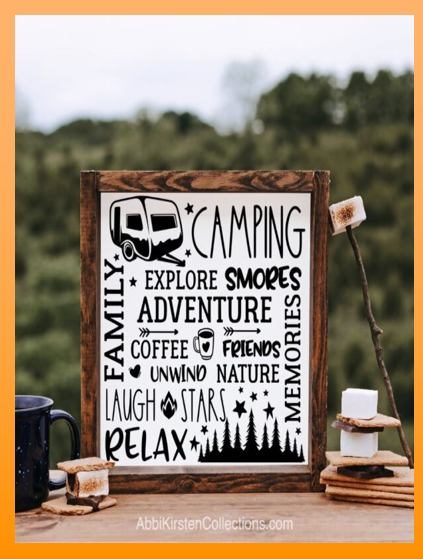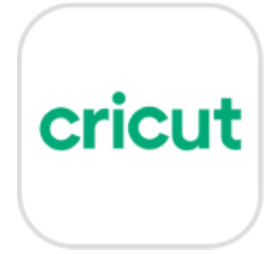Difference between revisions of "Digital technologies/Textiles/Die-cutting using Cricut"
| Line 50: | Line 50: | ||
==== Software Installation ==== | ==== Software Installation ==== | ||
Go to '''<u>design.cricut.com</u>''' to download the software for free. You will be asked to create a free account and follow the instructions given to connect to the Cricut machine. | Go to '''<u>design.cricut.com</u>''' to download the software for free. You will be asked to create a free account and follow the instructions given to connect to the Cricut machine. | ||
| − | [[File: Cricut Design space software.png|left|thumb|500x800px|Cricut Design space software]] | + | [[File: Cricut Design space software.png|left|thumb|500x800px|Cricut Design space software|link=Special:FilePath/Cricut_Design_space_software.png]] |
Note: You can make your design before connecting to the Cricut machine. | Note: You can make your design before connecting to the Cricut machine. | ||
| + | |||
| + | |||
| + | |||
| + | |||
== Procedure == | == Procedure == | ||
Revision as of 17:09, 30 August 2024
Introduction
Die-cutting is the process of using a die(shaped blade), to cut low-strength materials such as metal sheet, fiberboard, vinyl or paper.
Die-cutting, nowadays is embraced by many people who indulged into making beautiful decorative items as shown in the picture.
The cut materials can be used to make stickers, to decorate objects such as mugs, to make crafts or can be applied on clothes using heat transfer.
The Cricut machine
A Cricut machine is a digital die-cutting machine that can cut all sorts of designs from materials like paper and vinyl.
There are different types of Cricut machines such as the Cricut Joy, the Cricut Joy Xtra and the Cricut Maker 3.
The one we have at the Makerspace is the Cricut Maker 3.
Components of the Cricut
The picture below demonstrates the components of a Cricut machine. The ones which would be more frequently used during a simple cutting project would be:
- The power, pause, go and load/unload buttons
- Clamp B (For the blade)
- Mat guides
Note: Clamp A is for the pen used for calligraphy
Getting started
Requirements
To use the Cricut machine, you would need:
- A design file
- A laptop (You can either use your own laptop and install the software or the one available at the Makerspace, found in the cabinet at the Cricut and Heat Press Station, which has the software already installed.)
- Cricut Design Space software
- Proper operational instructions
- Safety instructions
Software Installation
Go to design.cricut.com to download the software for free. You will be asked to create a free account and follow the instructions given to connect to the Cricut machine.
Note: You can make your design before connecting to the Cricut machine.