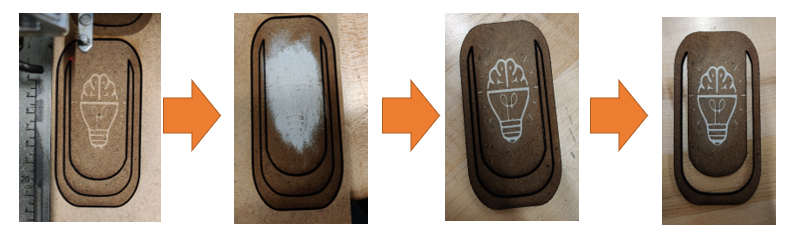Difference between revisions of "Digital technologies/Laser cutting/Laser cutting- Intermediate/Raster with paint"
Jump to navigation
Jump to search
(Created page with "{{#lsth:Digital technologies/Laser cutting/Laser cutting- Intermediate|Raster with paint}}") |
(No difference)
|
Latest revision as of 17:06, 20 June 2024
As I’m sure you have seen, the makerspace has a variety of laser cut signs that have incorporated colour to draw your attention. Theses signs were created using the same laser cutters as the ones you use in the space for other operations. All you will need is some paint, a paint brush, material board, and of course the laser cutter. In this process you will have to run a raster job multiple times to remove a negative version of the desired file.
Making the file
When making a file for paint rastering you must invert the colors of the the image so that the part you would like to stay is in white and the part where the paint will burned is black.
Running the job
- Upload the pdf document you wish to use onto the laser computer and open the file.
- Make sure all printing properties match the material properties for rastering.
- Recommended settings for MDF:
- If there is any vectoring to do it is recommended to do at the end after the rastering is done.
- Click Print to upload it to the printer.
- Run the uploaded job (wait till the job is done).
- Now fill in the lighter shapes with your desired colour (don’t worry about getting paint on the already rastered sections, it will burn off in the next job, however, large amounts of paint will soak into different materials depending on what materials you use).
- It is important that you do not remove the material from the laser so that the home position does not change between the raster passes.
- Now repeat step 5 until satisfaction (especially with MDF, you probably don't want to run it too many times so that it doesn't burn the material and become too dark).